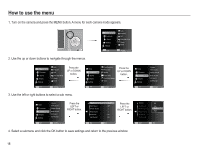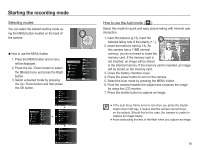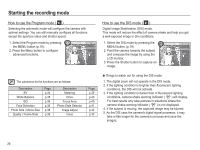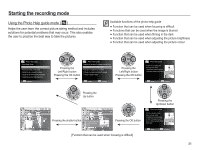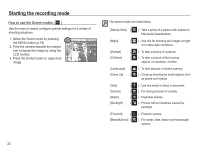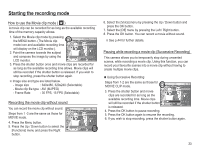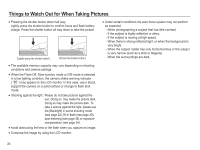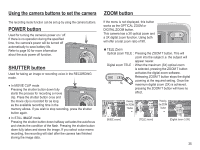Samsung EC-ES15 User Manual - Page 24
How to use the Movie clip mode, Recording the movie clip without sound, Pausing while recording
 |
View all Samsung EC-ES15 manuals
Add to My Manuals
Save this manual to your list of manuals |
Page 24 highlights
Starting the recording mode How to use the Movie clip mode ( ) A movie clip can be recorded for as long as the available recording time of the memory capacity allows. 1. Select the Movie clip mode by pressing the MENU button. (The Movie clip mode icon and available recording time will display on the LCD monitor.). 2. Point the camera towards the subject and compose the image by using the LCD monitor. 3. Press the shutter button once and movie clips are recorded for as long as the available recording time allows. Movie clips will still be recorded if the shutter button is released. If you wish to stop recording, press the shutter button again. Ä Image size and type are listed below. - Image size : 640x480, 320x240 (Selectable) - Movie clip file type : AVI (MJPEG) - Frame Rate : 30 FPS, 15 FPS (Selectable) Recording the movie clip without sound You can record the movie clip without sound. Steps from 1 -3 are the same as those for MOVIE mode. 4. Press the Menu button. 5. Press the Up / Down button to select the [Functions] menu and press the Right button. 6. Select the [Voice] menu by pressing the Up / Down button and press the OK button. 7. Select the [Off] menu by pressing the Left / Right button. 8. Press the OK button. You can record a movie without sound. Ä See p.44 for further details. Pausing while recording a movie clip (Successive Recording) This camera allows you to temporarily stop during unwanted scenes, while recording a movie clip. Using this function, you can record your favourite scenes into a movie clip without having to create multiple movie clips. Ê Using Successive Recording Steps from 1-2 are the same as those for MOVIE CLIP mode. 3. Press the shutter button and movie clips are recorded for as long as the available recording time. Movie clips will still be recorded if the shutter button is released. Stop Record 4. Press the OK button to pause recording. 5. Press the OK button again to resume the recording. 6. If you wish to stop recording, press the shutter button again. 23