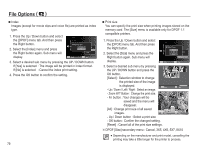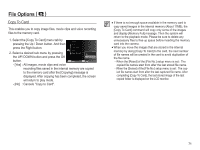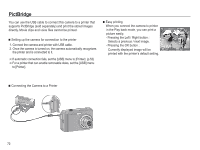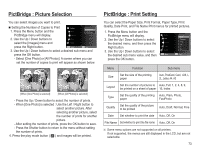Samsung EC-ES15 User Manual - Page 69
File Options
 |
View all Samsung EC-ES15 manuals
Add to My Manuals
Save this manual to your list of manuals |
Page 69 highlights
File Options ( ) å Of all the files stored in the memory card, the unprotected files in the DCIM subfolder will be deleted. Remember that this will permanently delete unprotected images. Important shots should be stored on a computer before deletion takes place. The startup image is stored in the camera's internal memory (i.e., not on the memory card) and it will not be deleted even if you delete all files on the memory card. Protecting images This is used to protect specific shots from being accidentally erased (Lock). It also unprotects images that have been previously protected (Unlock). 1. Press the Up / Down button and select the [Protect] menu tab. And then press the Right button. 2. Select a desired sub menu by pressing the UP / DOWN button and press the OK button. [Select ] : Selection window for an image to be protected / released is displayed. - Up / Down / Left / Right : Select an image - OK button : Protect / release the image - Fn button : Your changes will be saved and the menu will disappear. Delete Protect Voice memo DPOF Copy To Card Select :Off All Back Set Select Set [All] : Protect / release all saved images - If you protect an image, the protect icon will be displayed on the LCD monitor. (An unprotected image has no indicator) - An image in LOCK mode will be protected from the delete function or [Delete] functions, but will NOT be protected from the [Format] function. Protect All? Lock Unlock Set Voice memo You can add your voice to a stored still image. Delete Protect Voice memo DPOF Copy To Card Off :Off On Back Set [Voice memo menu] Start [Ready for recording] Stop [Voice is recording] - Press the shutter button to take a picture. The images are saved on the memory. After saving the image, the voice will record for 10 seconds. - To stop the recording, press the shutter button. 68