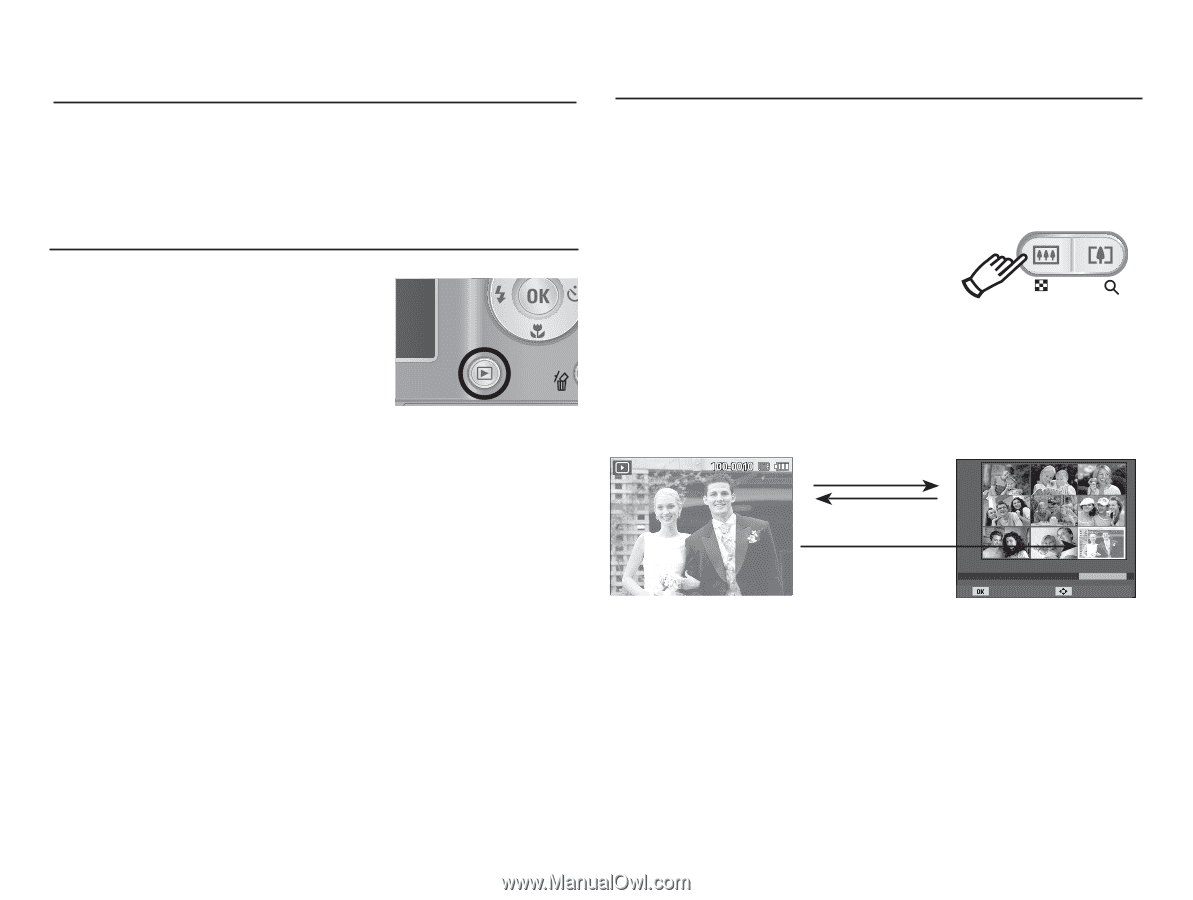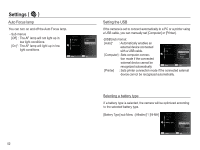Samsung EC-ES15 User Manual - Page 57
Thumbnail, Enlargement, button, Using the camera buttons to set the camera, Play mode button
 |
View all Samsung EC-ES15 manuals
Add to My Manuals
Save this manual to your list of manuals |
Page 57 highlights
Using the camera buttons to set the camera In Play mode, you can use the buttons on the camera to conveniently set up the Play mode functions. Play mode button Ê If you have turned on the camera by pressing the POWER button, you can press the Play mode button once to switch to Play mode and press it again to switch to Recording mode. Ê You can turn the power on with the Play mode button. The camera is turned on in play mode. Press the Play mode button again to turn off the camera. Ê Manner mode: To select the Manner mode, press the Play mode button for more than 3 seconds. In the Manner mode, Operating sound, Effect sound, Start-up sound and Shutter sound will not be generated. To cancel the Manner mode, turn on the camera by pressing the POWER button. Thumbnail ( º ) / Enlargement ( í ) button You can view multiple pictures, enlarge a selected picture, and crop and save a selected area of an image. Ê Thumbnail display 1. While an image is displayed on full screen, press the thumbnail button. 2. The thumbnail display will highlight the image that had been showing at the time the thumbnail mode was selected. 3. Press the 5 function button to move to a desired image. 4. To view an image separately, press the enlargement button. [Highlighted image] Pressing the thumbnail button ( º ) Pressing the enlargement button ( í ) Highlighted image Select Move [ Thumbnail display mode ] 56