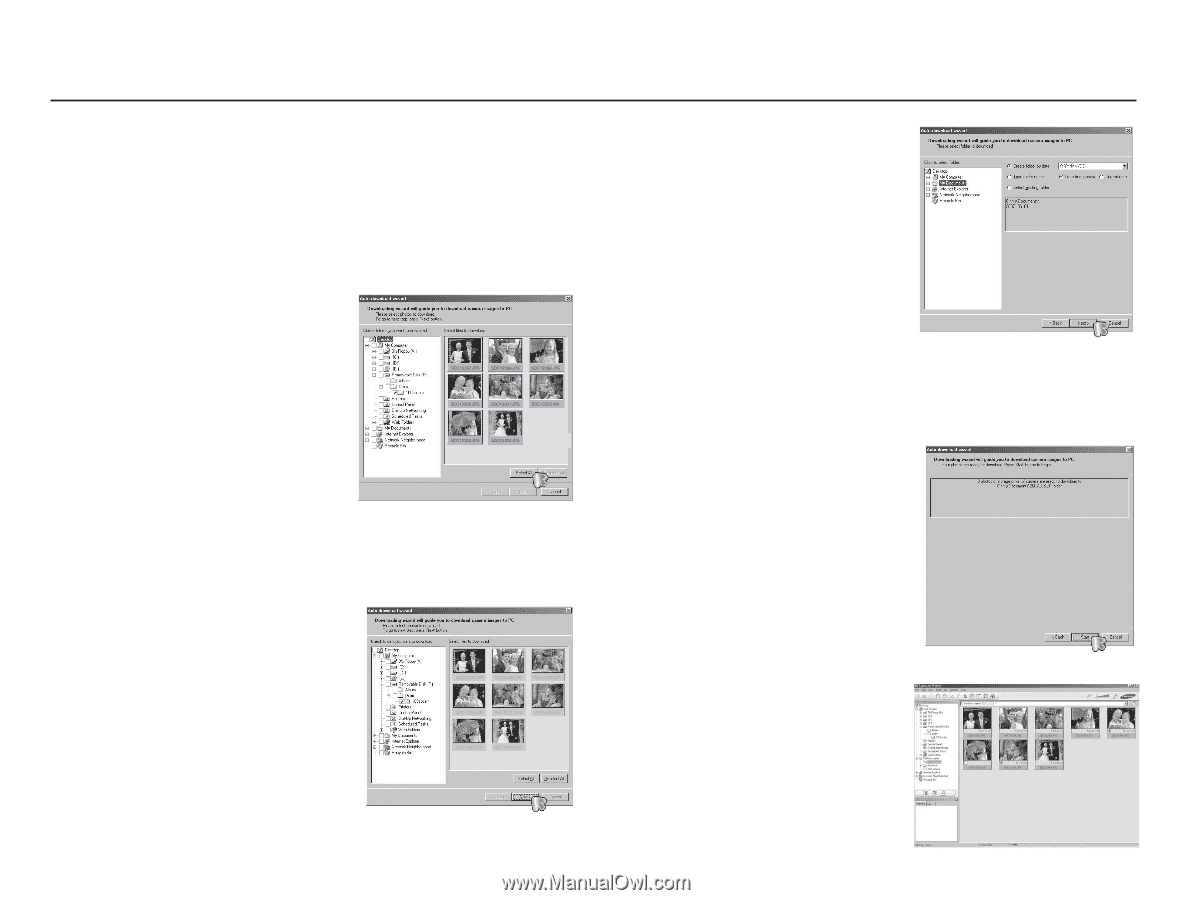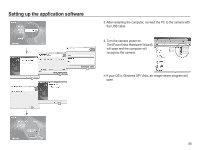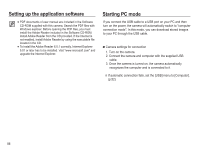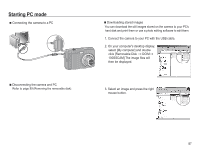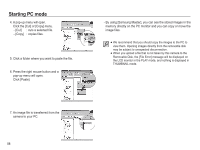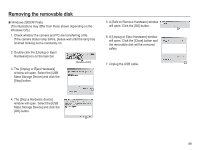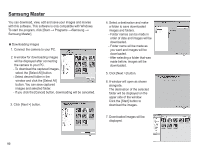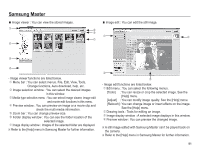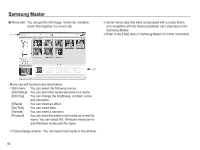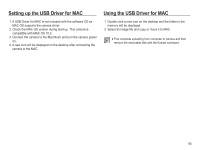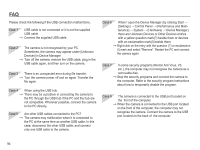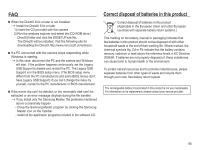Samsung EC-ES15 User Manual - Page 91
Samsung Master
 |
View all Samsung EC-ES15 manuals
Add to My Manuals
Save this manual to your list of manuals |
Page 91 highlights
Samsung Master You can download, view, edit and save your images and movies with this software. This software is only compatible with Windows. To start the program, click [Start à Programs ÃSamsung à Samsung Master]. Ê Downloading images 1. Connect the camera to your PC. 2. A window for downloading images will be displayed after connecting the camera to your PC. - To download the captured images, select the [Select All] button. - Select desired folder in the window and click the [Select All] button. You can save captured images and selected folder. - If you click the [Cancel] button, downloading will be cancelled. 3. Click [Next >] button. 4. Select a destination and make a folder to save downloaded images and folders. - Folder names can be made in order of date and images will be downloaded. - Folder name will be made as you want and images will be downloaded. - After selecting a folder that was made before, images will be downloaded. 5. Click [Next >] button. 6. A window will open as shown alongside. The destination of the selected folder will be displayed on the upper side of the window. Click the [Start] button to download the images. 7. Downloaded images will be displayed. 90