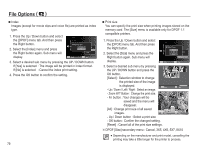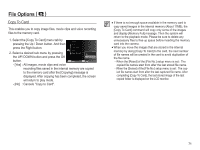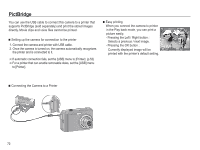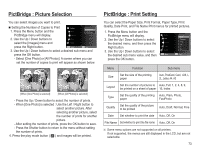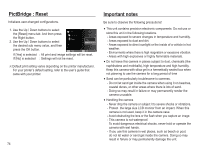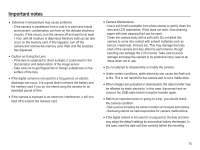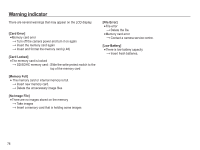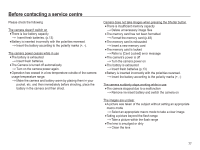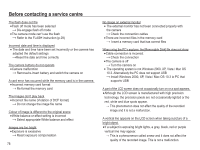Samsung EC-ES15 User Manual - Page 74
PictBridge : Picture Selection, PictBridge : Print Setting
 |
View all Samsung EC-ES15 manuals
Add to My Manuals
Save this manual to your list of manuals |
Page 74 highlights
PictBridge : Picture Selection You can select images you want to print. Ê Setting the Number of Copies to Print Images 1. Press the Menu button and the Size :One Photo One Photo All :PAhuototos PictBridge menu will display. Layout :Auto 2. Use the Up / Down buttons to Type :Auto select the [Images] menu and Quality :Auto press the Right button. Back Set 3. Use the Up / Down buttons to select a desired sub menu and press the OK button. - Select [One Photo] or [All Photos]. A screen where you can set the number of copies to print will appear as shown below. 0 1 Quantity Set [When [One Photo] is selected] Quantity Set [When [All Photos] is selected] - Press the Up / Down button to select the number of prints. - When [One Photo] is selected : Use the Left / Right button to select another picture. After selecting another picture, select the number of prints for another picture. - After setting the number of prints, press the OK button to save. - Press the Shutter button to return to the menu without setting the number of prints. 4. Press the play mode button ( Î ) and images will be printed. PictBridge : Print Setting You can select the Paper Size, Print Format, Paper Type, Print Quality, Date Print, and File Name Print menus for printed pictures. 1. Press the Menu button and the PictBridge menu will display. Images 2. Use the Up / Down buttons to select Size the desired menu, and then press the Layout Right button. Type 3. Use the Up / Down buttons to select Quality the desired sub menu value, and then Back press the OK button. :One Photo Auto Po:sAtcuatord Car:dAuto 4x6 L :Auto 2L :Auto Set Menu Function Sub menu Size Set the size of the printing paper Auto, PostCard, Card, 4X6, L, 2L, Letter, A4, A3 Layout Set the number of pictures to Auto, Full, 1, 2, 4, 8, 9, be printed on a sheet of paper 16, Index Type Set the quality of the printing Auto, Plain, Photo, paper FastPhoto Quality Set the quality of the picture to be printed Auto, Draft, Normal, Fine Date Set whether to print the date Auto, Off, On File Name Set whether to print the file name Auto, Off, On Ä Some menu options are not supported on all printers. If not supported, the menus are still displayed in the LCD, but are not selectable. 73