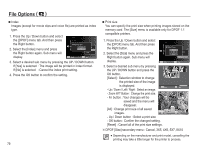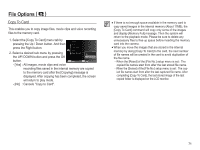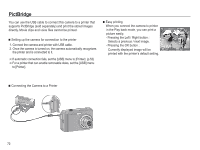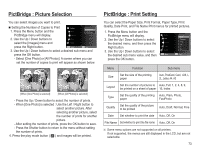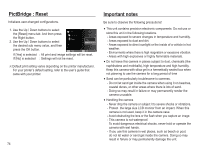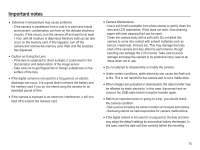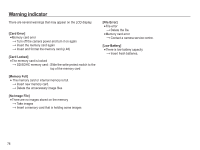Samsung EC-ES15 User Manual - Page 72
Cancels Copy to Card.
 |
View all Samsung EC-ES15 manuals
Add to My Manuals
Save this manual to your list of manuals |
Page 72 highlights
File Options ( ) Copy To Card This enables you to copy image files, movie clips and voice recording files to the memory card. 1. Select the [Copy To Card] menu tab by Delete pressing the Up / Down button. And then Protect press the Right button. 2. Select a desired sub menu by pressing the UP/ DOWN button and press the OK Voice memo DPOF Copy To Card :Off Yes No button. Back Set - [Yes] : All images, movie clips and voice recording files saved in the internal memory are copied to the memory card after the [Copying] message is displayed. After copying has been completed, the screen will return to play mode. - [No] : Cancels "Copy to Card". å If there is not enough space available in the memory card to copy saved images in the internal memory (About 11MB), the [Copy To Card] command will copy only some of the images and display [Memory Full] message. Then the system will return to the playback mode. Please be sure to delete any unnecessary files to free up space before inserting the memory card into the camera. å When you move the images that are stored in the internal memory by doing [Copy To Card] to the card, the next number of file names will be created in the card to avoid duplication of the file name. - When the [Reset] of the [File No.] setup menu is set : The copied file names start from after the last stored file name. - When the [Series] of the [File No.] setup menu is set : The copied file names start from after the last captured file name. After completing [Copy To Card], the last stored image of the last copied folder is displayed on the LCD monitor. 71