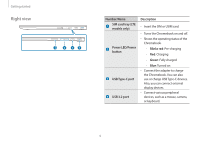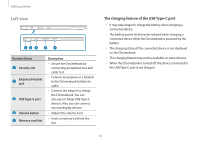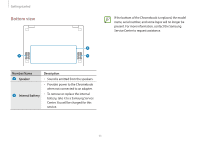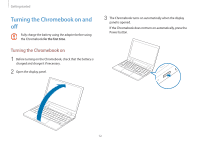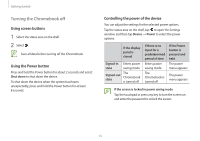Samsung Galaxy Chromebook 2 360 User Manual - Page 13
Turning the Chromebook off, Controlling the power of the device, Using screen buttons
 |
View all Samsung Galaxy Chromebook 2 360 manuals
Add to My Manuals
Save this manual to your list of manuals |
Page 13 highlights
Getting started Turning the Chromebook off Using screen buttons 1 Select the status area on the shelf. 2 Select . Save all data before turning off the Chromebook. Using the Power button Press and hold the Power button for about 2 seconds and select Shut down to shut down the device. To shut down the device when the system has frozen unexpectedly, press and hold the Power button for at least 8 seconds. Controlling the power of the device You can adjust the settings for the selected power options. Tap the status area on the shelf, tap to open the Settings window, and then tap Device → Power to select the power options. If the display panel is closed Signed-in Enters power state saving mode Signed-out state The Chromebook is turned off If there is no input for a predetermined period of time Enters power saving mode The Chromebook is turned off If the Power button is pressed and held The power menu appears The power menu appears If the screen is locked in power saving mode Tap the touchpad or press any key to turn the screen on and enter the password to unlock the screen. 13