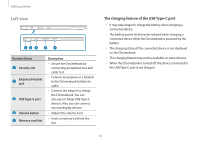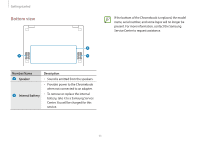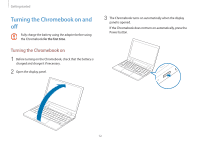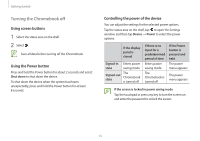Samsung Galaxy Chromebook 2 360 User Manual - Page 15
Touch screen, Touch screen gestures
 |
View all Samsung Galaxy Chromebook 2 360 manuals
Add to My Manuals
Save this manual to your list of manuals |
Page 15 highlights
Basics Touch screen Use your fingers on the touch screen to perform actions. Touch screen gestures Tapping To select menus, options, or applications, tap the touch screen. Double-tapping To open files or items, double-tap the touch screen. The perform action may differ depending on the launched applications. Tapping and holding (right-clicking) To use additional options of an item, tap and hold it on the touch screen. 15

Basics
15
Touch screen
Use your fingers on the touch screen to perform actions.
Touch screen gestures
Tapping
To select menus, options, or applications, tap the touch screen.
Double-tapping
To open files or items, double-tap the touch screen.
The perform action may differ depending on the launched
applications.
Tapping and holding (right-clicking)
To use additional options of an item, tap and hold it on the touch
screen.