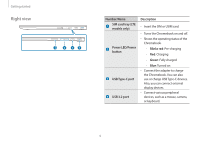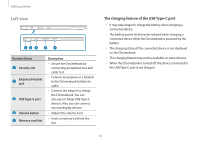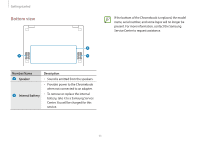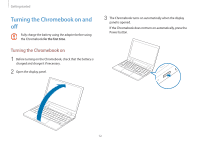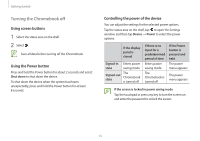Samsung Galaxy Chromebook 2 360 User Manual - Page 14
Basics, Using the Chromebook as a tablet
 |
View all Samsung Galaxy Chromebook 2 360 manuals
Add to My Manuals
Save this manual to your list of manuals |
Page 14 highlights
Basics Using the Chromebook as a tablet You can use the Chromebook as a tablet by folding the display panel behind the keyboard. Open the display panel and rotate it away from the keyboard until it touches the bottom side of the Chromebook. When using the Chromebook as a tablet, drag upwards on the shelf to view the currently running apps. • When the display panel is tilted past the transition point - The keyboard and touchpad will automatically be locked and will not function. - The display will rotate automatically depending on the Chromebook's orientation. • When the screen is turned off or the Chromebook is in power saving mode while using the Chromebook as a tablet, press the Power button to turn the screen on and enter the password to unlock the screen. When storing the Chromebook in a bag or carrying it, close the display panel to protect the Chromebook. 14