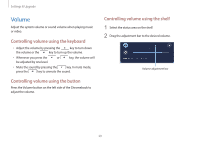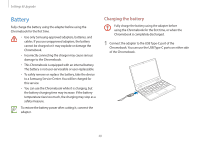Samsung Galaxy Chromebook 2 360 User Manual - Page 26
Removing a memory card, Downloads, My files
 |
View all Samsung Galaxy Chromebook 2 360 manuals
Add to My Manuals
Save this manual to your list of manuals |
Page 26 highlights
Basics Inserting a memory card 1 Insert a memory card into the memory card slot in the indicated direction until it clicks. Removing a memory card When you push the card, it clicks and disengages from the memory card slot. Grasp the end of the card and pull it out of the slot. • Available data formats depend on the current version of the Chrome OS. • Data on the card can be saved in the Downloads folder under My files. • The maximum file size will vary depending on Chrome OS. 2 A new tab opens and the list of files on the card appears. 3 Select a file to read the data for the file. 26

Basics
26
Removing a memory card
When you push the card, it clicks and disengages from the
memory card slot. Grasp the end of the card and pull it out of the
slot.
•
Available data formats depend on the current version of
the Chrome OS.
•
Data on the card can be saved in the
Downloads
folder
under
My files
.
•
The maximum file size will vary depending on Chrome
OS.
Inserting a memory card
1
Insert a memory card into the memory card slot in the
indicated direction until it clicks.
2
A new tab opens and the list of files on the card appears.
3
Select a file to read the data for the file.