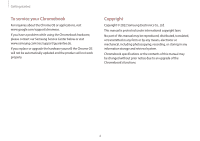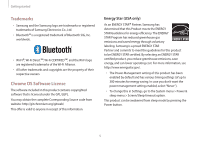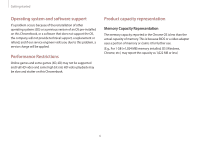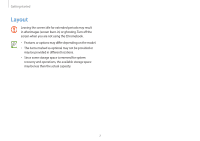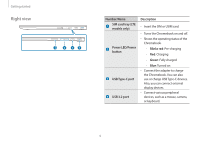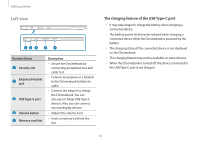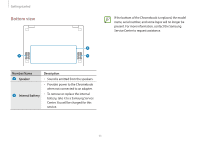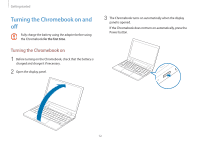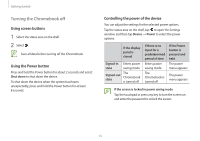Samsung Galaxy Chromebook 2 360 User Manual - Page 9
Right view, Number/Name, Description, SIM card tray LTE, models only, Power LED/Power, button
 |
View all Samsung Galaxy Chromebook 2 360 manuals
Add to My Manuals
Save this manual to your list of manuals |
Page 9 highlights
Getting started Right view 1 2 34 Number/Name SIM card tray (LTE models only) Power LED/Power button USB Type-C port USB 3.2 port Description • Insert the SIM or USIM card. • Turns the Chromebook on and off. • Shows the operating status of the Chromebook. - Blinks red: Pre-charging - Red: Charging - Green: Fully charged - Blue: Turned on • Connect the adapter to charge the Chromebook. You can also use or charge USB Type-C devices. Also, you can connect external display devices. • Connect various peripheral devices, such as a mouse, camera, or keyboard. 9

Getting started
9
Number/Name
Description
SIM card tray (LTE
models only)
•
Insert the SIM or USIM card.
Power LED/Power
button
•
Turns the Chromebook on and off.
•
Shows the operating status of the
Chromebook.
–
Blinks red
: Pre-charging
–
Red
: Charging
–
Green
: Fully charged
–
Blue
: Turned on
USB Type-C port
•
Connect the adapter to charge
the Chromebook. You can also
use or charge USB Type-C devices.
Also, you can connect external
display devices.
USB 3.2 port
•
Connect various peripheral
devices, such as a mouse, camera,
or keyboard.
Right view
1
2
4
3