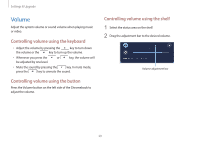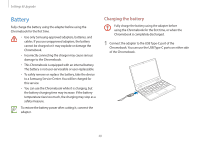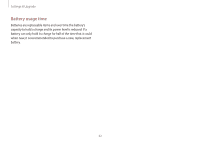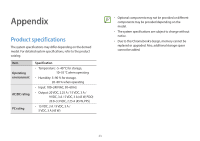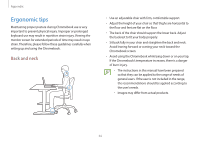Samsung Galaxy Chromebook 2 360 User Manual - Page 29
Volume, Controlling volume using the shelf
 |
View all Samsung Galaxy Chromebook 2 360 manuals
Add to My Manuals
Save this manual to your list of manuals |
Page 29 highlights
Settings & Upgrade Volume Adjust the system volume or sound volume when playing music or video. Controlling volume using the keyboard • Adjust the volume by pressing the key to turn down the volume or the key to turn up the volume. • Whenever you press the or be adjusted by one level. key, the volume will • Mute the sound by pressing the key. In mute mode, press the key to unmute the sound. Controlling volume using the button Press the Volume button on the left side of the Chromebook to adjust the volume. Controlling volume using the shelf 1 Select the status area on the shelf. 2 Drag the adjustment bar to the desired volume. Volume adjustment bar 29

Settings & Upgrade
29
Controlling volume using the shelf
1
Select the status area on the shelf.
2
Drag the adjustment bar to the desired volume.
Volume adjustment bar
Volume
Adjust the system volume or sound volume when playing music
or video.
Controlling volume using the keyboard
•
Adjust the volume by pressing the
key to turn down
the volume or the
key to turn up the volume.
•
Whenever you press the
or
key, the volume will
be adjusted by one level.
•
Mute the sound by pressing the
key. In mute mode,
press the
key to unmute the sound.
Controlling volume using the button
Press the Volume button on the left side of the Chromebook to
adjust the volume.