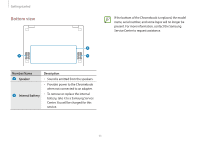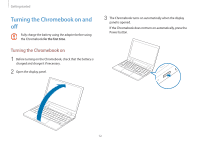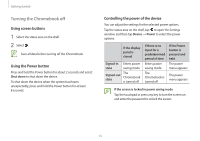Samsung Galaxy Chromebook 2 360 User Manual - Page 16
Spreading and pinching, Dragging, Scrolling, To move an item to another location, tap and hold
 |
View all Samsung Galaxy Chromebook 2 360 manuals
Add to My Manuals
Save this manual to your list of manuals |
Page 16 highlights
Basics Dragging To move an item to another location, tap and hold it, and then drag it on the touch screen to the desired location. Spreading and pinching To zoom in, spread two fingers apart on an image or text. Pinch to zoom out. Scrolling To scroll up, down, left, or right, swipe on the touch screen. or 16

Basics
16
Spreading and pinching
To zoom in, spread two fingers apart on an image or text. Pinch to
zoom out.
Dragging
To move an item to another location, tap and hold it, and then
drag it on the touch screen to the desired location.
Scrolling
To scroll up, down, left, or right, swipe on the touch screen.
or