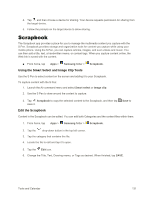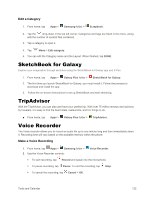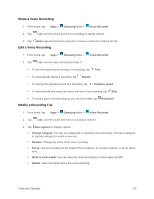Samsung Galaxy Note User Manual - Page 140
S Translator, S Voice, Con S Voice
 |
View all Samsung Galaxy Note manuals
Add to My Manuals
Save this manual to your list of manuals |
Page 140 highlights
• Add page: Insert a new page. • Add template: Add a new template page to your note. • Edit pages: Copy or delete pages in your note, or copy pages from other notes. • Delete page: Delete the current page. • Page options: Choose options for pages, including adding tags and an index, add a background image, or display guide lines on the page. • Show Magnified note: Enlarge the note for viewing details. • Record sketching: Record your sketch as an animation. • Reduce toolbar: Reduce the toolbar. • Save as: Save the note with a different filename. S Translator Easily translate words and phrases, either spoken or in text. ■ From home, tap Apps > Samsung folder > S Translator. S Voice S Voice is a voice recognition application you can use to activate a wide variety of functions on your phone. This is a natural language recognition application. You can ask questions (Is it raining in Dallas?) or speak commands (Show me where to find cheap gas). 1. From home, tap Apps > Samsung folder > S Voice. 2. Follow the prompts to learn about S Voice, and to review and accept the terms and conditions. 3. Tap NEXT to learn about S Voice, or tap SKIP to skip the tutorial and start using S Voice. 4. Speak a command. The screen gives you some examples. 5. Tap the microphone icon if the phone does not hear you, or to give it a command. Configure S Voice Configure options for interacting with your phone with S Voice. 1. From home, tap Apps > Samsung folder > S Voice. 2. Tap Menu > Settings to configure options: Tools and Calendar 128