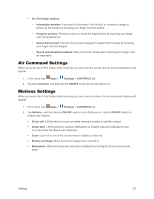Samsung Galaxy Note User Manual - Page 208
Application Manager Settings
 |
View all Samsung Galaxy Note manuals
Add to My Manuals
Save this manual to your list of manuals |
Page 208 highlights
• Audio output mode: When enabled, audio plays through the dock speakers when the device is docked. • Desk Home screen display: When enabled, displays a special screen when the device is docked. S View Cover: Configure settings for using an optional S View cover accessory (not included). • Automatic unlock: When enabled, flipping a cover open automatically unlocks the screen, when no screen lock is enabled. • Set style clock: Set the style for the clock. • S View window wallpaper: Choose the color used for the S View wallpaper that displays when you are using an optional S View cover accessory (not included). • Select items to show: Choose what kind of information displays in the S View window when you are using an optional S View cover accessory (not included). HDMI: Configure settings when you connect your phone to other devices via an optional HDMI cable (not included). • Audio output: Choose a destination for audio output when you connect to devices via HDMI cable. Application Manager Settings You can download and install applications from the Google Play store or Samsung Apps, or create applications using the Android SDK and install them on your device. Use Application manager to manage applications on your device. Warning: Because this device can be configured with system software not provided by or supported by Google or any other company, end-users operate these devices at their own risk. 1. From home, tap Apps > Settings > GENERAL tab. 2. Tap Application manager to view app status. While in Application manager, you can use these options: Tap DOWNLOADED, SD CARD, RUNNING, or ALL to view the status of apps and services. Tap an app or service for more information, and for app options, such as stopping and uninstalling. Tap Menu for other options, including sorting by app size or name, or resetting app preferences. Settings 196