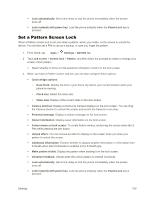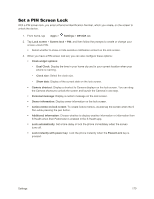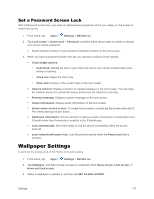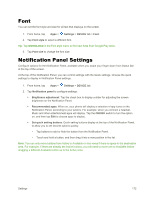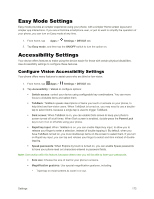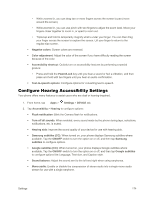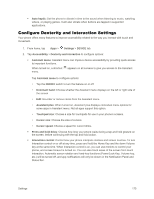Samsung Galaxy Note User Manual - Page 182
Set a PIN Screen Lock
 |
View all Samsung Galaxy Note manuals
Add to My Manuals
Save this manual to your list of manuals |
Page 182 highlights
Set a PIN Screen Lock With a PIN screen lock, you enter a Personal Identification Number, which you create, on the screen to unlock the device. 1. From home, tap Apps > Settings > DEVICE tab. 2. Tap Lock screen > Screen lock > PIN, and then follow the prompts to create or change your screen unlock PIN. Select whether to show or hide sensitive notification content on the lock screen. 3. When you have a PIN screen lock set, you can also configure these options: Clock widget options: • Dual Clock: Display the time in your home city and in your current location when your phone is roaming. • Clock size: Select the clock size. • Show date: Display of the current date on the lock screen. Camera shortcut: Display a shortcut to Camera displays on the lock screen. You can drag the Camera shortcut to unlock the screen and launch the Camera in one step. Personal message: Display a custom message on the lock screen. Owner information: Display owner information on the lock screen. Action memo on lock screen: To create Active memos, double-tap the screen when the S Pen while pressing the pen button. Additional information: Choose whether to display weather information or information from S Health when then Pedometer is enabled in the S Health app. Lock automatically: Set a time delay or lock the phone immediately when the screen turns off. Lock instantly with power key: Lock the phone instantly when the Power/Lock key is pressed. Settings 170