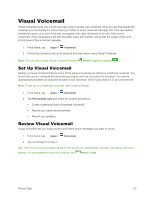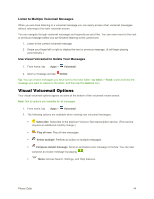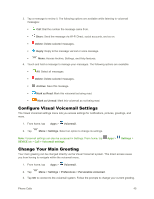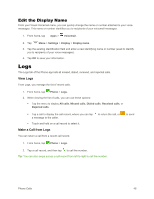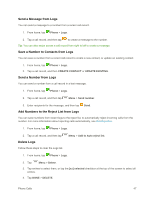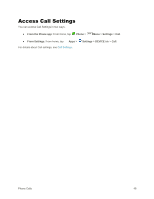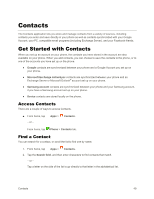Samsung Galaxy Note User Manual - Page 56
Visual Voicemail Options, Listen to Multiple Voicemail Messages
 |
View all Samsung Galaxy Note manuals
Add to My Manuals
Save this manual to your list of manuals |
Page 56 highlights
Listen to Multiple Voicemail Messages When you are done listening to a voicemail message you can easily access other voicemail messages without returning to the main voicemail screen. You can navigate through voicemail messages as frequently as you'd like. You can even move to the next or previous message before you are finished listening to the current one. 1. Listen to the current voicemail message. 2. Swipe your finger left or right to display the next or previous message. (It will begin playing automatically.) Use Visual Voicemail to Delete Your Messages 1. From home, tap Apps > Voicemail. 2. Open a message and tap Delete. Tip: You can restore messages you have sent to the trash folder. tap Inbox > Trash, touch and hold the message you want to restore to the inbox, and then tap the Restore icon. Visual Voicemail Options Your visual voicemail options appear as icons at the bottom of the voicemail review screen. Note: Not all options are available for all messages. 1. From home, tap Apps > Voicemail. 2. The following options are available when viewing new voicemail messages: Subscribe: Subscribe to the premium Voice-to-Text transcription service. (This service requires an additional monthly charge.) Play all new: Play all new messages. Select multiple: Perform an action on multiple messages. Compose Avatar message: Send an animated voice message to friends. You can also compose an Avatar message by tapping . Menu: Access Search, Settings, and Help features. Phone Calls 44