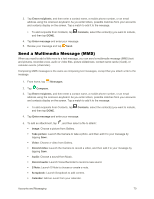Samsung Galaxy Note User Manual - Page 78
Manage Your Email Inbox, Synchronize an Email Account, Filter Email Messages, Delete an Email Message
 |
View all Samsung Galaxy Note manuals
Add to My Manuals
Save this manual to your list of manuals |
Page 78 highlights
Manage Your Email Inbox The following procedures allow you to view, refresh, sort, and delete your email messages. View Your Email Inbox 1. From home, tap Apps > Email. 2. If you have multiple accounts set up on your phone, tap the toolbar at the top of the screen and then choose one from the menu. Synchronize an Email Account Whatever your automatic synchronization settings are, you can also synchronize your sent and received email messages manually at any time. 1. From home, tap Apps > Email. 2. Select an email account. If you are already in an email account, tap the account name field (upper-left) to open the complete email account list page. Select an available email account. 3. Tap Refresh. Filter Email Messages 1. From home, tap Apps > Email. 2. On the email account Inbox, tap Menu > Filter by. 3. Select an option, to display messages that match the filter. Delete an Email Message 1. From home, tap Apps > Email. 2. Touch and hold the message you want to delete, and then tap - or - Delete. Tap an email to display it, and then tap Delete. Accounts and Messaging 66