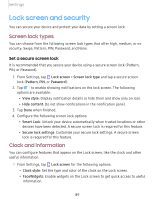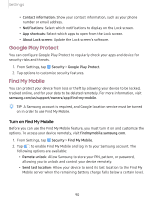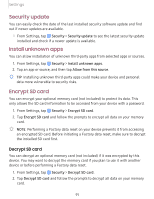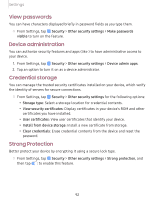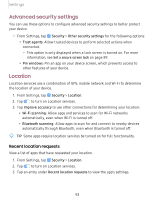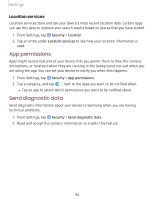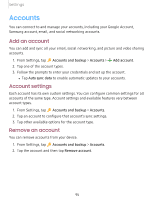Samsung Galaxy Tab A 8.0 2019Wi-Fi User Manual - Page 103
permissions, diagnostic
 |
View all Samsung Galaxy Tab A 8.0 2019Wi-Fi manuals
Add to My Manuals
Save this manual to your list of manuals |
Page 103 highlights
Settings Location services Location services store and use your device's most recent location data. Certain apps can use this data to improve your search results based on places that you have visited. 1. From Settings, tap Security > Location. 2. Tap an entry under Location services to see how your location information is used. App permissions Apps might access features of your device that you permit them to (like the camera, microphone, or location) when they are running in the background, not just when you - are using the app. You can set your device to notify you when this happens. 1. From Settings, tap Security > App permissions. 2. Tap a category, and tap C ) next to the apps you want to be notified about. l Tap an app to select which permissions you want to be notified about. Send diagnostic data Send diagnostic information about your device to Samsung when you are having technical problems. 1. From Settings, tap Security > Send diagnostic data. 2. Read and accept the consent information to enable this feature. 94