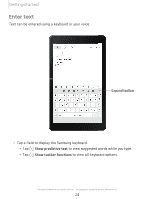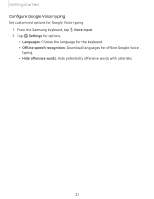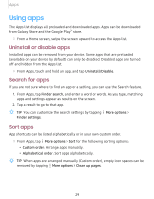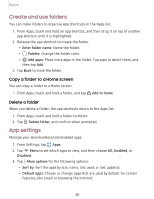Samsung Galaxy Tab A 8.0 2019Wi-Fi User Manual - Page 34
Toolbar, functions, Con Samsung, keyboard
 |
View all Samsung Galaxy Tab A 8.0 2019Wi-Fi manuals
Add to My Manuals
Save this manual to your list of manuals |
Page 34 highlights
Getting started Toolbar functions The toolbar provides additional helpful functions. ◌ From the Samsung keyboard, tap ••• Expand toolbar for the following options: • ~ Clipboard: Access the clipboard. e• Emojis: Insert an emoji. m • GIF keyboard: Add animated GIFs. • T# Handwriting: Use your handwriting to enter text. • ~ Modes: Select a keyboard layout. 0 • Settings: Access keyboard settings. p, • Stickers: Add illustrated stickers. • ( ~ > Text editing: Use an editing panel to help pinpoint text that you want to V cut, copy, and paste. Configure the Samsung keyboard Set customized options for the Samsung keyboard. 0 ◌ From the Samsung keyboard, tap Settings for the following options: • Languages and types: Set the keyboard type and choose which languages are available on the keyboard. - To switch between languages, slide the Space bar sideways. • Smart typing: Use predictive text and auto-correction features to prevent common typing mistakes. Type by swiping between letters. • Keyboard layout and feedback: Customize the appearance and function of the keyboard. • Reset to default settings: Return keyboard to original settings and clear personalized data. • About Samsung keyboard: View version and legal information for the Samsung keyboard. 25