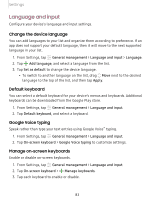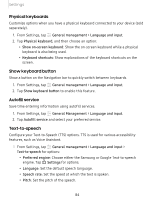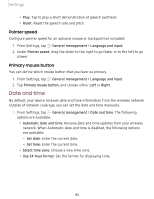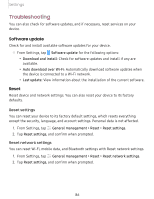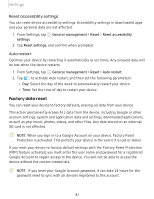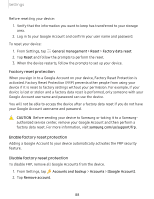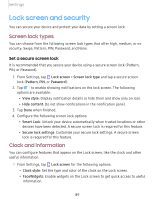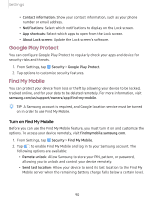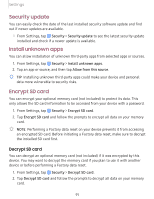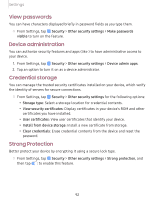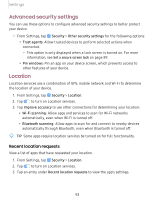Samsung Galaxy Tab A 8.0 2019Wi-Fi User Manual - Page 97
General, management, Reset, Factory, reset, CAUTION, samsung.com/us/support/frp, Accounts, backup,
 |
View all Samsung Galaxy Tab A 8.0 2019Wi-Fi manuals
Add to My Manuals
Save this manual to your list of manuals |
Page 97 highlights
Settings Before resetting your device: 1. Verify that the information you want to keep has transferred to your storage area. 2. Log in to your Google Account and confirm your user name and password. To reset your device: 1. From Settings, tap General management > Reset > Factory data reset. 2. Tap Reset and follow the prompts to perform the reset. 3. When the device restarts, follow the prompts to set up your device. Factory reset protection When you sign in to a Google Account on your device, Factory Reset Protection is activated. Factory Reset Protection (FRP) prevents other people from using your device if it is reset to factory settings without your permission. For example, if your device is lost or stolen and a factory data reset is performed, only someone with your Google Account username and password can use the device. You will not be able to access the device after a factory data reset if you do not have your Google Account username and password. CAUTION Before sending your device to Samsung or taking it to a Samsungauthorized service center, remove your Google Account and then perform a factory data reset. For more information, visit samsung.com/us/support/frp. Enable factory reset protection Adding a Google Account to your device automatically activates the FRP security feature. Disable factory reset protection To disable FRP, remove all Google Accounts from the device. 1. From Settings, tap Accounts and backup > Accounts > [Google Account]. 2. Tap Remove account. 88