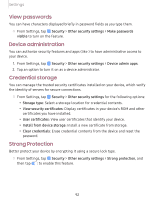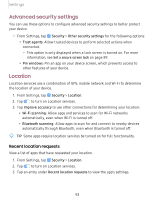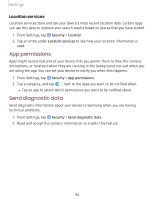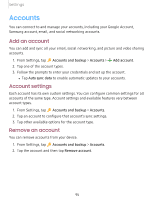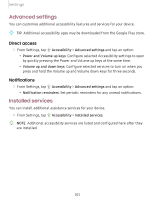Samsung Galaxy Tab A 8.0 2019Wi-Fi User Manual - Page 106
Samsung, Cloud, Google, settings
 |
View all Samsung Galaxy Tab A 8.0 2019Wi-Fi manuals
Add to My Manuals
Save this manual to your list of manuals |
Page 106 highlights
Settings Google Account You can enable backup of your information to your Google Account. ◌ From Settings, tap Accounts and backup > Backup and restore for options: • Back up my data: Enable back up of application data, Wi-Fi passwords, and other settings to Google servers. • Backup account: Select a Google Account to be used as your backup account. • Automatic restore: Enable automatic restoration of settings from Google servers. External storage transfer You can back up your data to an SD card or a USB storage device, or restore backup data using Smart Switch. For more information, see Transfer data from an old device on page 9. ◌ From Settings, tap storage transfer. Accounts and backup > Backup and restore > External Samsung Cloud You can keep your data safe by backing up and restoring your device. You can also sync your data from multiple devices. For more information, visit samsung.com/us/support/owners/app/samsung-cloud. 1. From Settings, tap Accounts and backup > Samsung Cloud. l If a Samsung account has not been added, the screens explain how to create or sign in to your account. 2. Once a Samsung account is configured, you can view and manage items stored in the Samsung Cloud. Google settings You can configure your device's Google settings. Available options depend on your Google Account. G ◌ From Settings, tap Google, and select an option to customize. 97