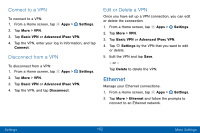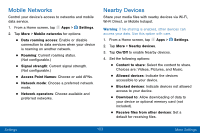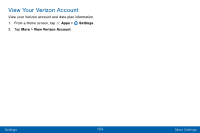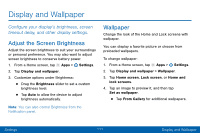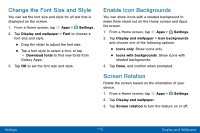Samsung Galaxy Tab S2 User Manual - Page 116
Do Not Disturb, Scheduling, Allow Exceptions
 |
View all Samsung Galaxy Tab S2 manuals
Add to My Manuals
Save this manual to your list of manuals |
Page 116 highlights
Do Not Disturb This setting allows you to block all notifications and alerts. The options below determine what notifications can make sounds, and during what time periods you want to enter this mode. To activate Do not disturb mode: 1. From a Home screen, tap Apps > Settings. 2. Tap Sounds and vibrations > Do not disturb. 3. Tap Turn on now to enable this option. Scheduling This option allows you to turn Do not disturb mode on or off automatically at scheduled times. Note: Scheduling is not available if Do not disturb mode has been turned on manually. 1. From a Home screen, tap Apps > Settings. 2. Tap Sounds and vibrations > Do not disturb. 3. Tap Turn on as scheduled, and set the Days, Start time, and End time. Allow Exceptions This option lets you customize which notifications are allowed while your device is in Do not disturb mode. 1. From a Home screen, tap Apps > Settings. 2. Tap Sounds and vibrations > Do not disturb. 3. Tap Allow exceptions, and tap one of the following options: • No exceptions • Alarms only • Custom Settings 107 Sounds and Vibrations