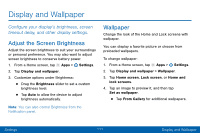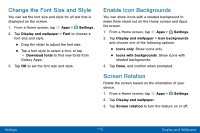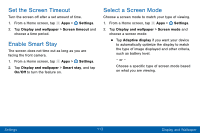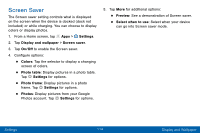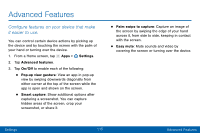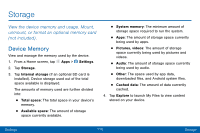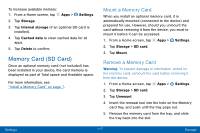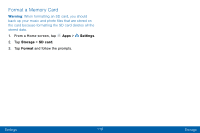Samsung Galaxy Tab S2 User Manual - Page 122
Set the Screen Timeout, Select a Screen Mode, Enable Smart Stay
 |
View all Samsung Galaxy Tab S2 manuals
Add to My Manuals
Save this manual to your list of manuals |
Page 122 highlights
Set the Screen Timeout Turn the screen off after a set amount of time. 1. From a Home screen, tap Apps > Settings. 2. Tap Display and wallpaper > Screen timeout and choose a time period. Enable Smart Stay The screen does not time out as long as you are facing the front camera. 1. From a Home screen, tap Apps > Settings. 2. Tap Display and wallpaper > Smart stay, and tap On/Off to turn the feature on. Select a Screen Mode Choose a screen mode to match your type of viewing. 1. From a Home screen, tap Apps > Settings. 2. Tap Display and wallpaper > Screen mode and choose a screen mode: • Tap Adaptive display if you want your device to automatically optimize the display to match the type of image displayed and other criteria, such as battery level. - or - Choose a specific type of screen mode based on what you are viewing. Settings 113 Display and Wallpaper