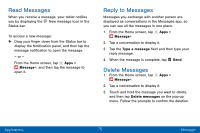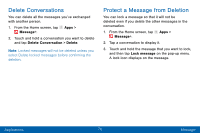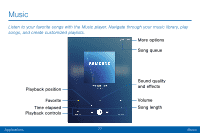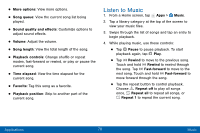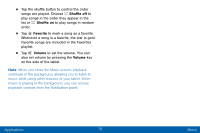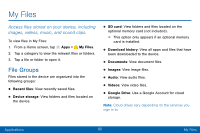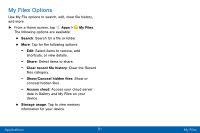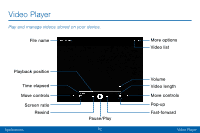Samsung Galaxy Tab S2 User Manual - Page 87
Listen to Music
 |
View all Samsung Galaxy Tab S2 manuals
Add to My Manuals
Save this manual to your list of manuals |
Page 87 highlights
• More options: View more options. • Song queue: View the current song list being played. • Sound quality and effects: Customize options to adjust sound effects. • Volume: Adjust the volume. • Song length: View the total length of the song. • Playback controls: Change shuffle or repeat modes, fast-forward or rewind, or play or pause the current song. • Time elapsed: View the time elapsed for the current song. • Favorite: Tag this song as a favorite. • Playback position: Skip to another part of the current song. Listen to Music 1. From a Home screen, tap Apps > Music. 2. Tap a library category at the top of the screen to view your music files. 3. Swipe through the list of songs and tap an entry to begin playback. 4. While playing music, use these controls: • Tap Pause to pause playback. To start playback again, tap Play. • Tap Rewind to move to the previous song. Touch and hold Rewind to rewind through the song. Tap Fast-forward to move to the next song. Touch and hold Fast-forward to move forward through the song. • Tap the repeat button to control playback. Choose Repeat off to play all songs once, Repeat all to repeat all songs, or Repeat 1 to repeat the current song. Applications 78 Music