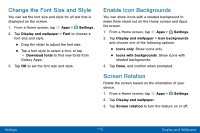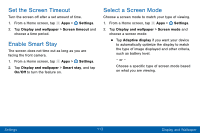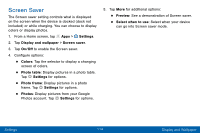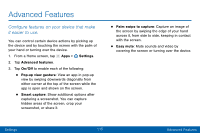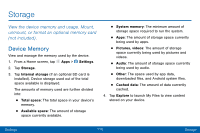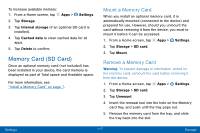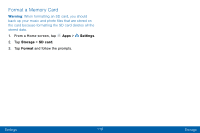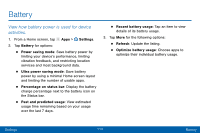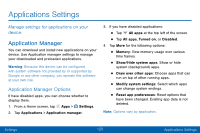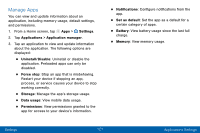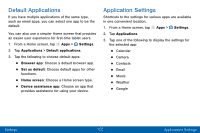Samsung Galaxy Tab S2 User Manual - Page 126
Memory Card SD Card, Mount a Memory Card
 |
View all Samsung Galaxy Tab S2 manuals
Add to My Manuals
Save this manual to your list of manuals |
Page 126 highlights
To increase available memory: 1. From a Home screen, tap Apps > Settings. 2. Tap Storage. 3. Tap Internal storage (if an optional SD card is installed). 4. Tap Cached data to clear cached data for all apps. 5. Tap Delete to confirm. Memory Card (SD Card) Once an optional memory card (not included) has been installed in your device, the card memory is displayed as part of Total space and Available space. For more information, see "Install a Memory Card" on page 7. Mount a Memory Card When you install an optional memory card, it is automatically mounted (connected to the device) and prepared for use. However, should you unmount the card without removing it from the device, you must to mount it before it can be accessed. 1. From a Home screen, tap Apps > Settings. 2. Tap Storage > SD card. 3. Tap Mount. Remove a Memory Card Warning: To prevent damage to information stored on the memory card, unmount the card before removing it from the device. 1. From a Home screen, tap Apps > Settings. 2. Tap Storage > SD card. 3. Tap Unmount. 4. Insert the removal tool into the hole on the Memory card tray, and push until the tray pops out. 5. Remove the memory card from the tray, and slide the tray back into the slot. Settings 117 Storage