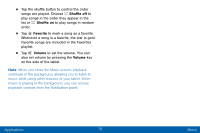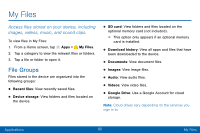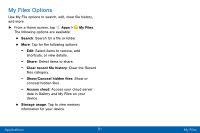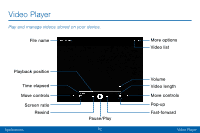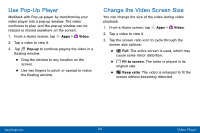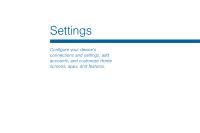Samsung Galaxy Tab S2 User Manual - Page 93
Use Pop-Up Player, Change the Video Screen Size
 |
View all Samsung Galaxy Tab S2 manuals
Add to My Manuals
Save this manual to your list of manuals |
Page 93 highlights
Use Pop-Up Player Multitask with Pop-up player by transforming your video player into a pop-up window. The video continues to play, and the pop-up window can be resized or moved anywhere on the screen. 1. From a Home screen, tap Apps > Video. 2. Tap a video to view it. 3. Tap Pop-up to continue playing the video in a floating window. • Drag the window to any location on the screen. • Use two fingers to pinch or spread to resize the floating window. Change the Video Screen Size You can change the size of the video during video playback. 1. From a Home screen, tap Apps > Video. 2. Tap a video to view it. 3. Tap the screen ratio icon to cycle through the screen size options: • Full: The entire screen is used, which may cause some minor distortion. • Fit to screen: The video is played in its original size. • Keep ratio: The video is enlarged to fit the screen without becoming distorted. Applications 84 Video Player