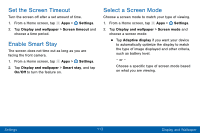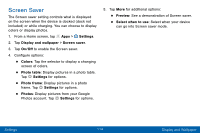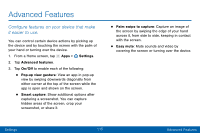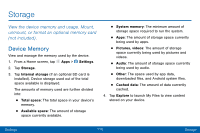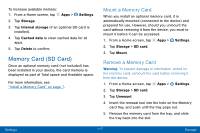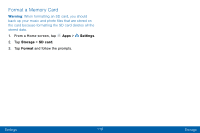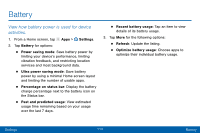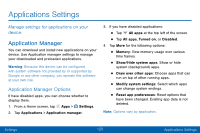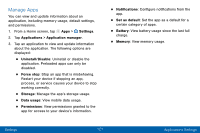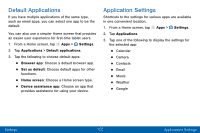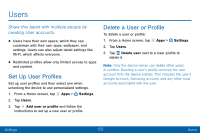Samsung Galaxy Tab S2 User Manual - Page 127
Format a Memory Card, Settings, Storage, SD card, Format
 |
View all Samsung Galaxy Tab S2 manuals
Add to My Manuals
Save this manual to your list of manuals |
Page 127 highlights
Format a Memory Card Warning: When formatting an SD card, you should back up your music and photo files that are stored on the card because formatting the SD card deletes all the stored data. 1. From a Home screen, tap Apps > Settings. 2. Tap Storage > SD card. 3. Tap Format and follow the prompts. Settings 118 Storage

Format a Memory Card
Warning
: When formatting an SD card, you should
back up your music and photo ²les that are stored on
the card because formatting the SD card deletes all the
stored data.
1.
±rom a Home screen, tap
Apps
>
Settings
.
2. Tap
Storage
>
SD card
.
3. Tap
Format
and Follow the prompts.
Settings
118
Storage