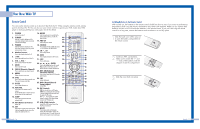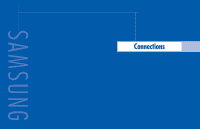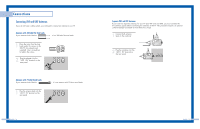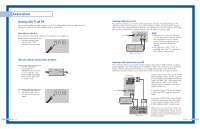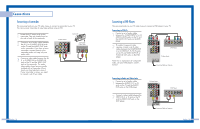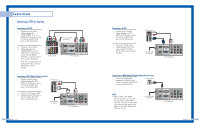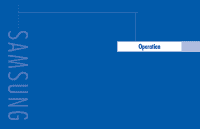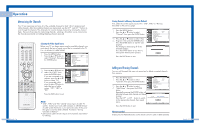Samsung HLP5085W User Manual (ENGLISH) - Page 10
Connecting a Camcorder, Connecting a DVD Player, Connecting to Y, P - manual
 |
View all Samsung HLP5085W manuals
Add to My Manuals
Save this manual to your list of manuals |
Page 10 highlights
Connections Connecting a Camcorder The rear panel jacks on your TV make it easy to connect a camcorder to your TV. You can use your camcorder to view tapes without using a VCR. 1 Locate the A/V output jacks on the camcorder. They are usually found on the side or back of the camcorder. 2 Connect a set of audio cables between the AV (1 or 2) AUDIO (L,R) IN jacks on the TV and the AUDIO OUT jacks on the camcorder. If you have a mono camcorder, connect L(mono) to the camcorder audio out using only one audio cable. 3 Connect a video cable between the AV (1 or 2) VIDEO IN (or S-VIDEO IN) jack on the TV and the VIDEO OUT jack on the camcorder. The audiovideo cables shown here are usually included with a Camcorder. (If not, check your local electronics store.) If your camcorder is stereo, you need to connect a set of two cables. TV Rear Panel Camcorder Camcorder Output Jacks English - 18 Connecting a DVD Player The rear panel jacks on your TV make it easy to connect a DVD player to your TV. Connecting to Y,PB,PR 1 Connect a set of audio cables between the COMPONENT (1 or 2) AUDIO (L,R) IN jacks on the TV and the AUDIO OUT jacks on the DVD player. 2 To enable Component video viewing, connect a set of video cables between the COMPONENT (1 or 2) VIDEO (Y, PB, PR) IN jacks on the TV and VIDEO (Y/PB/PR or Y/CB/CR) OUT jacks on the DVD player. DVD Player TV Rear Panel Note: For an explanation of Component video, see your DVD player's owner's manual. Incoming Cable or Antenna Connecting to Audio and Video Jacks 1 Connect a set of audio cables between the AUDIO IN (1 or 2) jacks on the TV and the AUDIO OUT jacks on the DVD player. 2 Connect a video cable between the VIDEO IN (1 or 2) jack on the TV and the VIDEO OUT jack on the DVD player. TV Rear Panel DVD Player Incoming Cable or Antenna English - 19