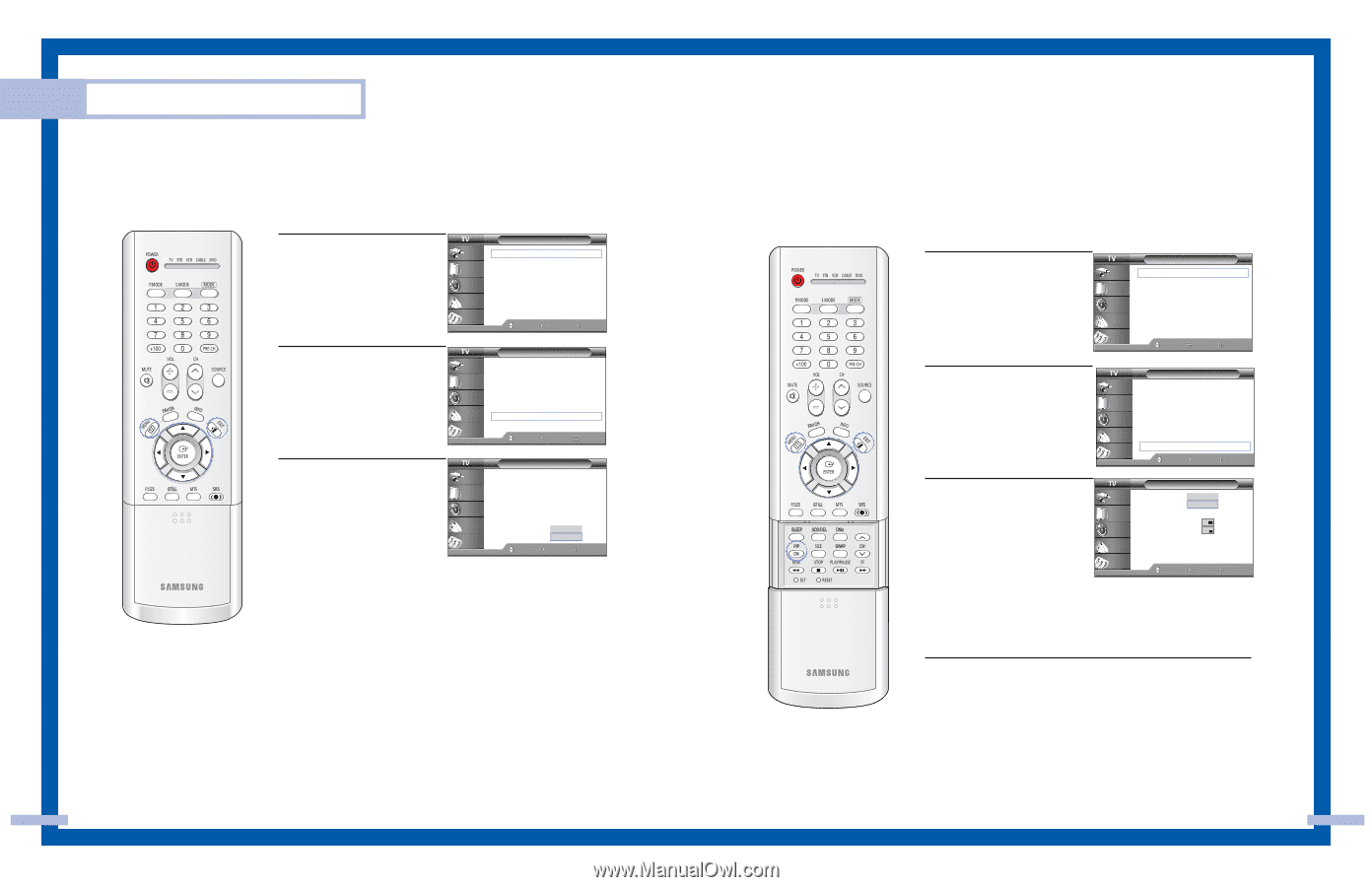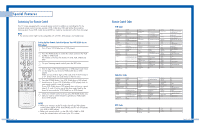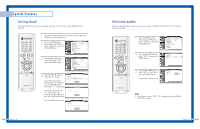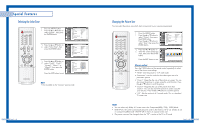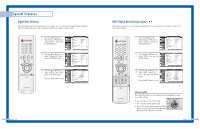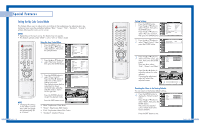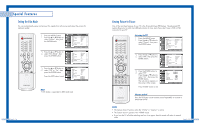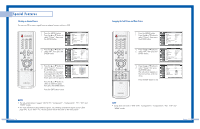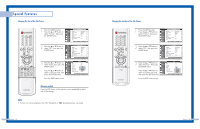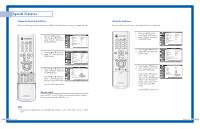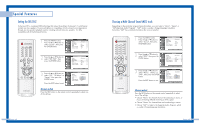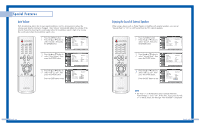Samsung HLP5085W User Manual (ENGLISH) - Page 28
Setting the Film Mode, Viewing Picture-In-Picture, Activating the PIP, Alternate method - hdmi
 |
View all Samsung HLP5085W manuals
Add to My Manuals
Save this manual to your list of manuals |
Page 28 highlights
Special Features Setting the Film Mode You can automatically sense and process film signals from all sources and adjust the picture for optimum quality. 1 Press the MENU button. Press the ... or † button to select "Picture", then press the ENTER button. Input Picture Sound Channel Setup Picture Mode : Standard √ Color Tone : Warm1 √ Size : Wide √ Digital NR : Off √ DNIe : On √ My Color Control √ Film Mode : Off √ PIP √ Move Enter Return 2 Press the ... or † button to select "Film Mode", then press the ENTER button. Input Picture Sound Channel Setup Picture Mode : Standard √ Color Tone : Warm1 √ Size : Wide √ Digital NR : Off √ DNIe : On √ My Color Control √ Film Mode : Off √ PIP √ Move Enter Return 3 Press the ... or † button to select "Off" or "On", then press the ENTER button. Press the EXIT button to exit. Input Picture Sound Channel Setup Picture Mode : Standard Color Tone : Warm1 Size : Wide Digital NR : Off DNIe : On My Color Control Film Mode : OfOf ff PIP On Move Enter Return NOTE • Film mode is supported in 480i mode only. English - 54 Viewing Picture-In-Picture One of the most best features of your TV is the Picture-In-Picture (PIP) feature. The advanced PIP system allows you to watch two different pictures at once, even if you don't have a VCR or DVD connected to your TV. Activating the PIP 1 Press the MENU button. Press the ... or † button to select "Picture", then press the ENTER button. Input Picture Sound Channel Setup Picture Mode : Standard √ Color Tone : Warm1 √ Size : Wide √ Digital NR : Off √ DNIe : On √ My Color Control √ Film Mode : Off √ PIP √ Move Enter Return 2 Press the ... or † button to select "PIP", then press the ENTER button. Input Picture Sound Channel Setup Picture Mode : Standard √ Color Tone : Warm1 √ Size : Wide √ Digital NR : Off √ DNIe : On √ My Color Control √ Film Mode : Off √ PIP √ Move Enter Return 3 Press the ENTER button to select "PIP". Press the ... or † button to select "On", then press the ENTER button. The sub picture appears in the corner of the screen. Input Picture Sound Channel Setup PIP PIP Source Swap Size Position Channel Select Sound :OOffn : OTnV : Air 11 : Main Move Enter Return Press the EXIT button to exit. Alternate method Press the PIP button on the remote control repeatedly to activate or deactivate the PIP. NOTES • This feature doesn't function when the "V-Chip" or "Caption" is active. • This feature doesn't operate in the "HDMI" mode. • If you turn the TV off while watching and turn it on again, then the mode will return to normal video. English - 55