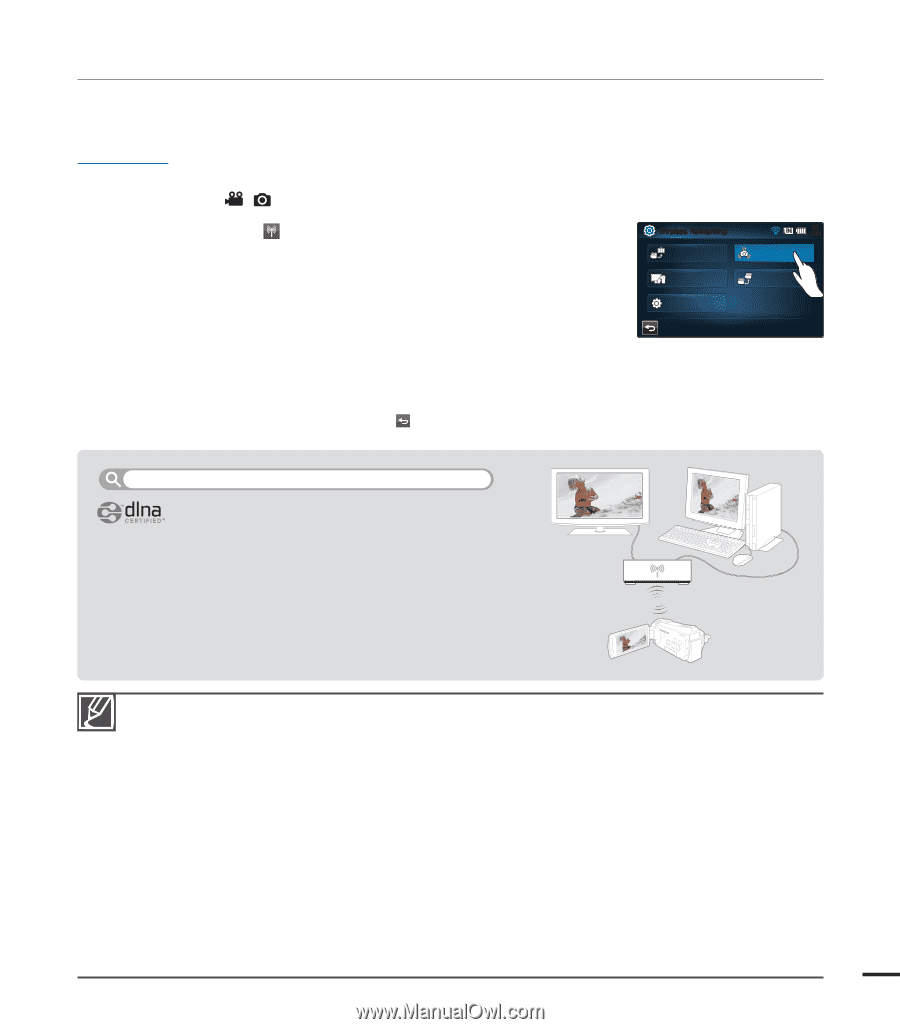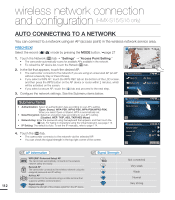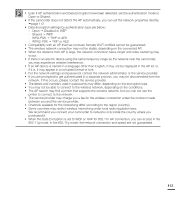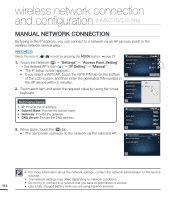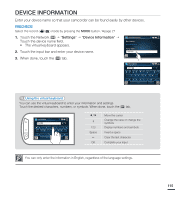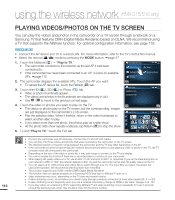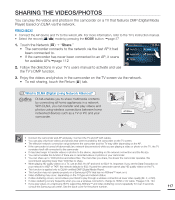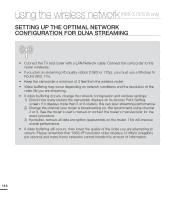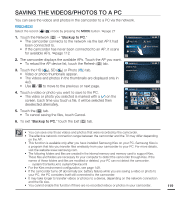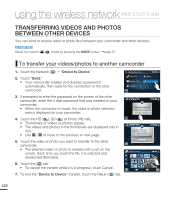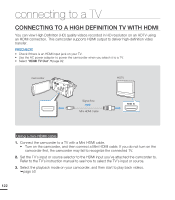Samsung HMX-S15BN User Manual (user Manual) (ver.1.0) (English) - Page 127
SHARING THE VIDEOS/PHOTOS, Touch the Network
 |
UPC - 036725303270
View all Samsung HMX-S15BN manuals
Add to My Manuals
Save this manual to your list of manuals |
Page 127 highlights
SHARING THE VIDEOS/PHOTOS You can play the videos and photos in the camcorder on a TV that features DMP (Digital Media Player) based on DLNA via the network. PRECHECK! • Connect the AP device and TV to the wired LAN. For more information, refer to the TV's instruction manual. • Select the record ( / ) mode by pressing the MODE button. page 27 1. Touch the Network ( ) "Share." • The camcorder connects to the network via the last AP it had been connected to. • If the camcorder has never been connected to an AP, it scans for available APs.page 112 2. Follow the directions in your TV's users manual to activate and use the TV's DMP function. Wireless Networking Play to TV Backup to PC Settings 90 MIN Share Device to Device OK 3. Enjoy the videos and photos in the camcorder on the TV screen via the network. • To exit sharing, touch the Return ( ) tab. What is DLNA (Digital Living Network Alliance)? DLNA enables you to share multimedia contents by connecting all home appliances in a network. With DLNA, you can transfer and play videos and photos using wireless connections between home networked devices such as a TV or PC and your camcorder. AP device • Connect the camcorder and AP wirelessly. Connect the TV and AP with cables. • You can play only those videos and photos that were recorded by the camcorder on the TV screen. • The effective network connection range between the camcorder and the TV may differ depending on the AP. • If the camcorder is turned off abnormally (ex: network disconnection) while you are playing a video or photo on the TV, the TV considers itself still connected to the camcorder • It may take longer to transfer videos or photos to the device, depending on the network connection and the file size. • You cannot enable this function if there are no recorded videos or photos in your camcorder. • You can share up to 1000 photos and videos files. The more files you share, the slower the camcorder operates. We recommend selecting fewer than 1000 files to share. • When playing HD quality videos on a TV, use an 802.11n AP and set it to 802.11n. Important: If you set the Data Encryption on your network to WEP or TKIP, the network defaults to 802.11g and the camcorder cannot play HD quality videos on the TV. • This function is applied only to DLNA-certified DMP (Digital Media Player). • This function may not operate properly on a Samsung HDTV that has no AllShare™ mark on it. • Video stuttering may occur, depending on the TV type and network status. • If video stuttering occurs, record videos you intend to play through a wireless connection at lower video quality (SF, F, or SD). • If video stuttering occurs frequently when you use a wireless connection, change to HDMI or AV cable. pages 122, 124 • If you play videos on a Samsung HDTV supporting AllShare™ and video stuttering occurs repeatedly for over 3 seconds, consult the Samsung call center. See the back cover for the phone number. 117