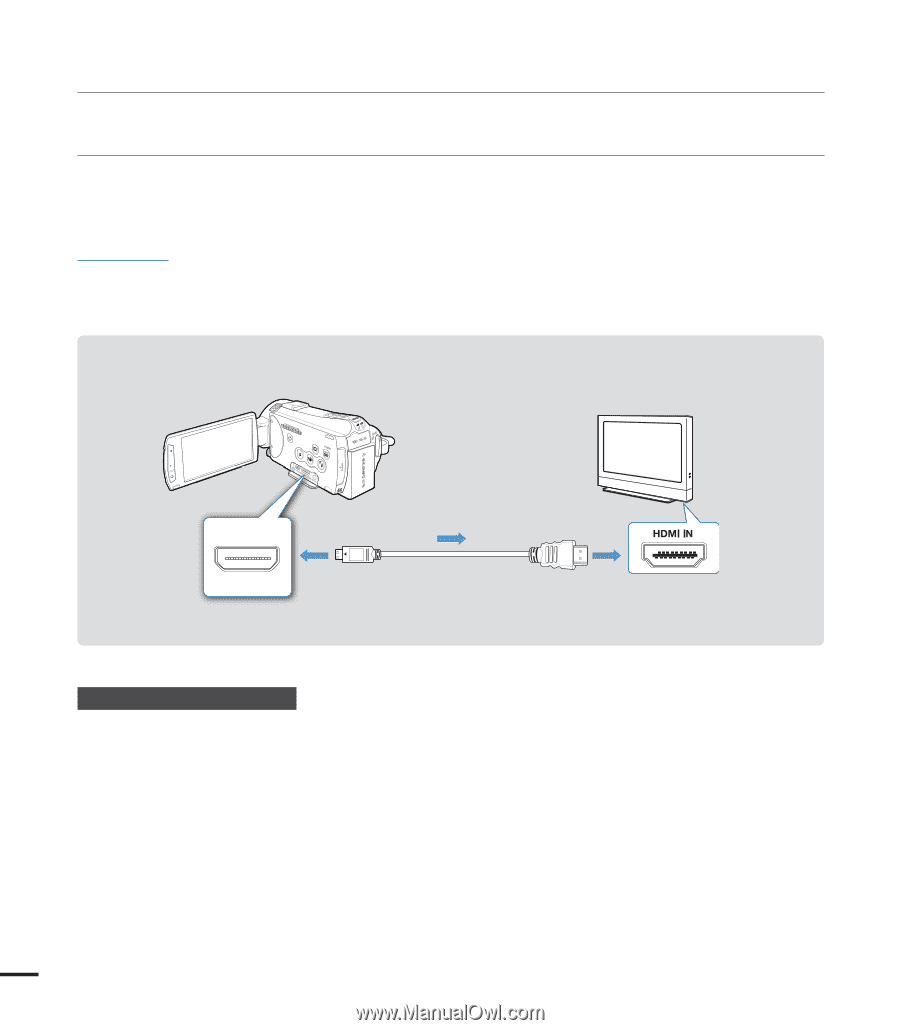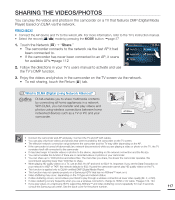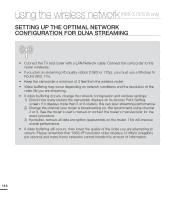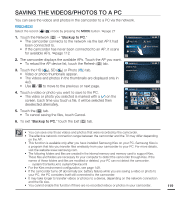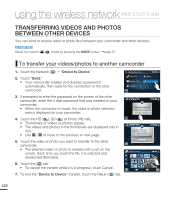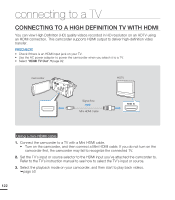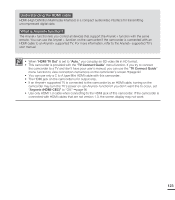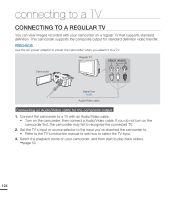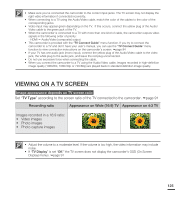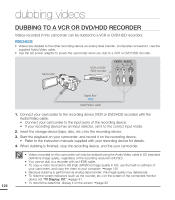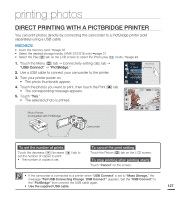Samsung HMX-S15BN User Manual (user Manual) (ver.1.0) (English) - Page 132
connecting to a TV, CONNECTING TO A HIGH DEFINITION TV WITH HDMI
 |
UPC - 036725303270
View all Samsung HMX-S15BN manuals
Add to My Manuals
Save this manual to your list of manuals |
Page 132 highlights
connecting to a TV CONNECTING TO A HIGH DEFINITION TV WITH HDMI You can view High Definition (HD) quality videos recorded in HD resolution on an HDTV using an HDMI connection. This camcorder supports HDMI output to deliver high-definition video transfer. PRECHECK! • Check if there is an HDMI input jack on your TV. • Use the AC power adaptor to power the camcorder when you attach it to a TV. • Select "HDMI TV Out". page 92 Camcorder HDTV Signal flow Mini HDMI Cable Using a mini HDMI cable 1. Connect the camcorder to a TV with a Mini HDMI cable. • Turn on the camcorder, and then connect a Mini HDMI cable. If you do not turn on the camcorder first, the camcorder may fail to recognize the connected TV. 2. Set the TV's input or source selector to the HDMI input you've attached the camcorder to. Refer to the TV's instruction manual to see how to select the TV's input or source. 3. Select the playback mode on your camcorder, and then start to play back videos. page 50 122