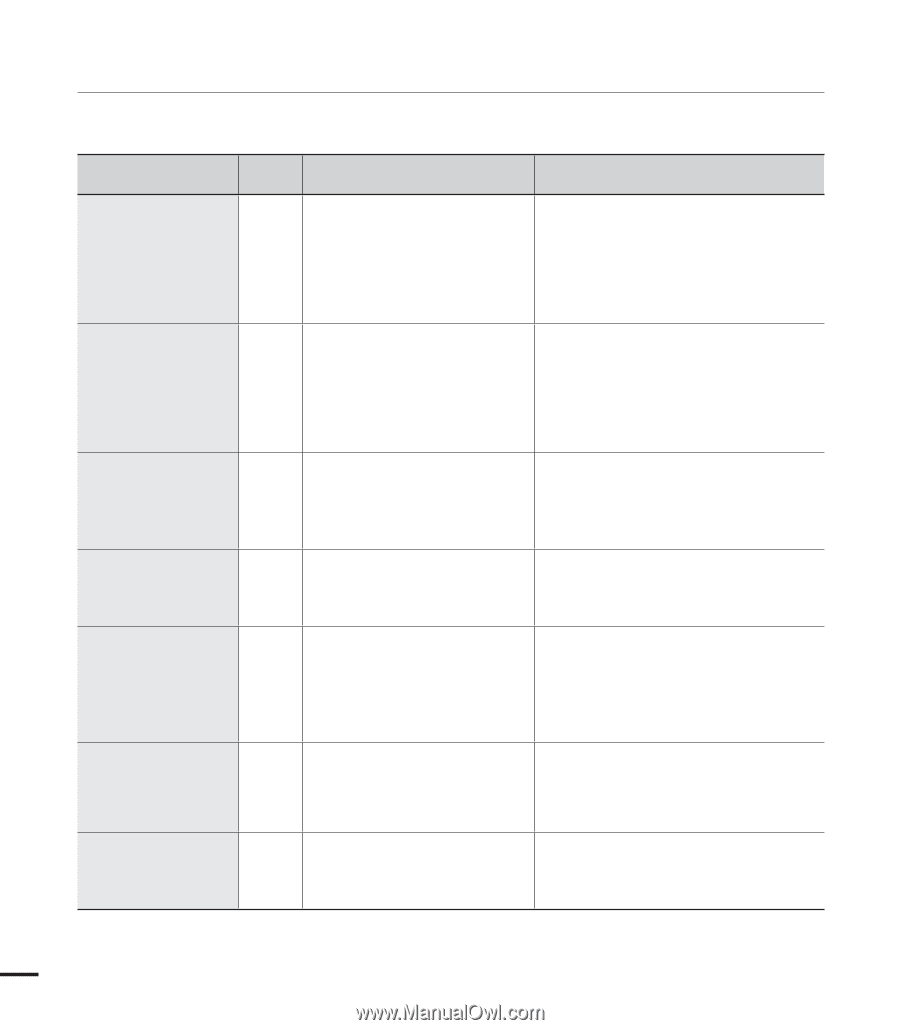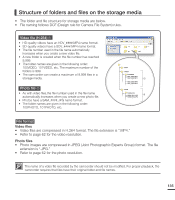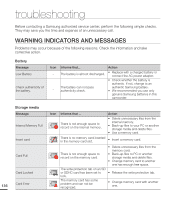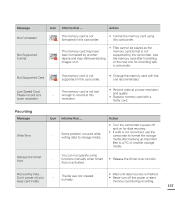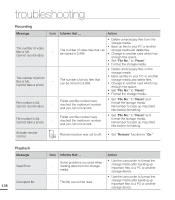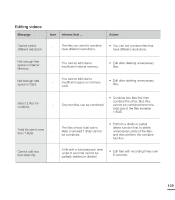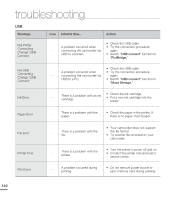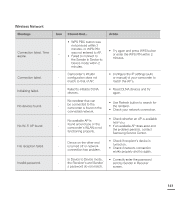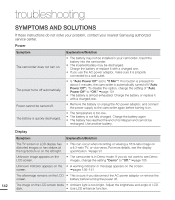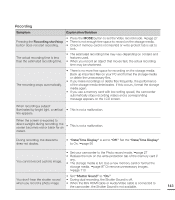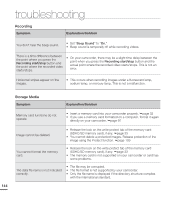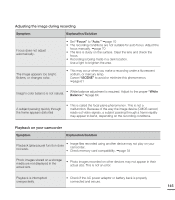Samsung HMX-S15BN User Manual (user Manual) (ver.1.0) (English) - Page 150
Message, Action, USB connect, PictBridge., Mass Storage., Print Error
 |
UPC - 036725303270
View all Samsung HMX-S15BN manuals
Add to My Manuals
Save this manual to your list of manuals |
Page 150 highlights
troubleshooting USB Message Fail Printer Connecting Change 'USB Connect' Icon Informs that... Action • Check the USB cable. A problem occurred when • Try the connection procedure - connecting the camcorder via again. USB to a printer. • Switch "USB connect" function to "PictBridge." Fail USB Connecting Change 'USB Connect' • Check the USB cable. A problem occurred when • Try the connection procedure - connecting the camcorder via again. USB to a PC. • Switch "USB connect" function to "Mass Storage." Ink Error - There is a problem with an ink cartridge. • Check the ink cartridge. • Put a new ink cartridge into the printer. Paper Error - There is a problem with the paper. • Check the paper in the printer. If there is no paper, insert paper. File Error - There is a problem with the file. • Your camcorder does not support this file format. • Try another file recorded on your camcorder. Printer Error Print Error - There is a problem with the printer. • Turn the printer's power off and on. • Contact the printer manufacturer's service center. - A problem occurred during printing. • Do not remove power source or eject memory card during printing. 140