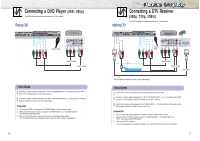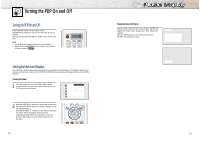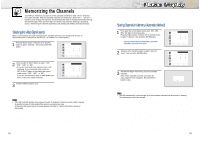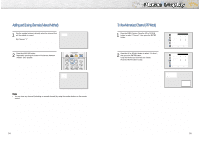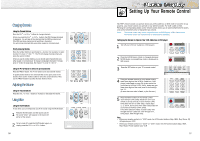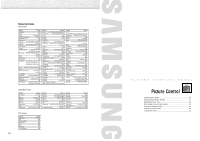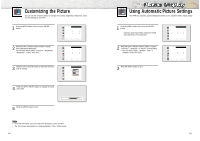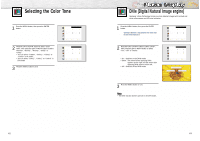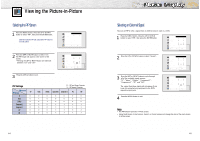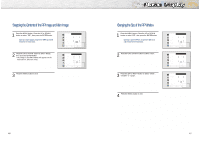Samsung HPN5039 Owners Instructions - Page 19
Setting Up Your Remote Control
 |
UPC - 036725250376
View all Samsung HPN5039 manuals
Add to My Manuals
Save this manual to your list of manuals |
Page 19 highlights
Changing Channels Using the Channel Buttons Press the CH or CH buttons to change channels. When you press the CH or CH buttons, the PDP changes channels in sequence. You will see all the channels that the PDP has memorized. (The PDP must have memorized at least three channels.) You will not see channels that were either erased or not memorized. Directly Accessing Channels Press the number buttons to go directly to a channel. For example, to select channel 27, press "2" then "7". The TV will change channels when you press the second number. When you use the number buttons, you can directly select channels that were either erased or not memorized. To change to single-digit channels (0~9) faster, press "0" before the single digit. (For channel "4" press "0", then "4". Using the Pre-CH button to select the previous channel Press the PRE-CH button. The TV will switch to the last channel viewed. To quickly switch between two channels that are far apart, tune to one channel, then use the number button to select the second channel. Then, use the PRE-CH button to quickly alternate between them. Adjusting the Volume Using the Volume Buttons Press the VOL + or VOL - buttons to increase or decrease the volume. Using Mute Using the MUTE Buttons At any time, you can temporarily cut off the sound using the MUTE button. 1 Press the MUTE button and the sound cuts off. The word "Mute" will appear in the lower-left corner of the screen. 2 To turn mute off, press the MUTE button again, or simply press the VOL + or VOL - button. Mute 36 Setting Up Your Remote Control This PDP's remote control can operate almost any VCR, cable box or DVD. After it has been set up properly, your remote control can operate in four different modes :TV, VCR, Cable or DVD. Pressing the corresponding button on the remote control allows you to switch between these modes, and control whichever piece of equipment you choose. Note : q The remote control may not be compatible with all DVD Players, VCRs, Cable boxes. q The remote control can operate only on STB made by Samsung. Setting Up the Remote to Operate Your VCR, Cable box or DVD player 1 Turn off your VCR. (or Cable box, DVD player) 2 Press the MODE button. Mode is changed whenever MODE button is pressed(New mode is displayed on LED screen). 3 Press the SET button on your TV's remote control. 4 Using the number buttons on your remote control, enter three digits of the VCR (or Cable box, DVD player) code listed on page 38 of this manual for your brand of VCR (or CATV, DVD). Make sure you enter three digits of the code, even if the first digit is a "0". (If more than one code is listed, try the first one.) 5 Press the Power button on the remote control. Your VCR (or CATV, DVD) should turn on if your remote is set up correctly. If your VCR (or CATV, DVD) does not turn on after setup, repeat steps 2, 3, and 4, but try one of the other codes listed for your brand of VCR (or CATV, DVD). If no other codes are listed, try each code, 000 through 089 (or Cable box: 000 through 077, DVD player: 000 through 008). Notes • When your remote control is in "VCR" mode, the VCR control buttons (Stop, REW, Play/Pause, FF) still operate your VCR. • When your remote control is in "CATV" or "DVD" mode, the VCR control buttons (Stop, REW, Play/Pause, FF) still operate your VCR. 37