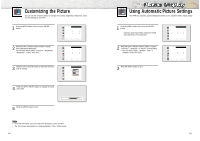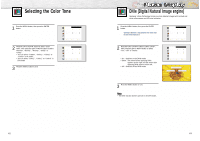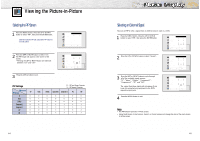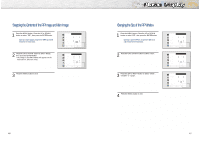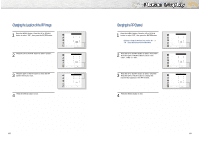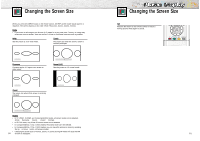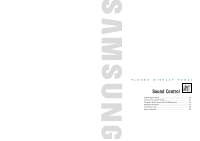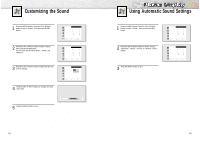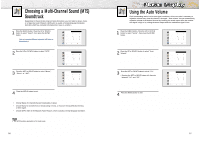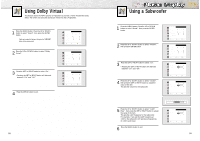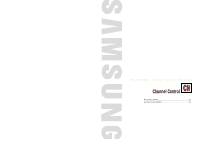Samsung HPN5039 Owners Instructions - Page 26
Changing the Screen Size
 |
UPC - 036725250376
View all Samsung HPN5039 manuals
Add to My Manuals
Save this manual to your list of manuals |
Page 26 highlights
Changing the Screen Size When you press the ASPECT button on the remote control, the PDP's screen mode should appear in sequence. The screen displays in this order: Wide, Panorama, Zoom1, Zoom2, Normal. Note • If you watch a still image or the Normal (4:3) mode for a long time (over 2 hours), an image may be burned onto the screen. View the monitor in Wide or Panorama mode as much as possible. Wide Sets the picture to 16:9 wide mode. Zoom2 The screen size when the Zoom1 screen is vertically enlarged. Wide Panorama Converts regular 4:3 aspect ratio screen to wide screen. Zoom2 Up/Down Normal (4:3) Sets the picture to 4:3 normal mode. Panorama Zoom1 The screen size when Wide screen is vertically enlarged. Normal Zoom1 Up/Down Notes • In TV, VIDEO, S-VIDEO and Component(480i) modes, all screen modes can be selected. (Wide ➝ Panorama ➝ Zoom1 ➝ Zoom2 ➝ Normal). • In PC/DVI mode, only Wide & Normal modes can be selected. • In Component(480p, 720p. 1080i) modes, Panorama mode can't be selected. • In Component(480p, 720p. 1080i) modes, you can move the picture on screen by pressing the Upv or Downw button. (All screen modes) • Changing the screen size to Normal, Zoom1 or Zoom2 during PIP mode will cause the PIP 50 window to disappear. Changing the Screen Size Still Press the Still button on the remote control to freeze a moving picture. Press again to cancel. 51