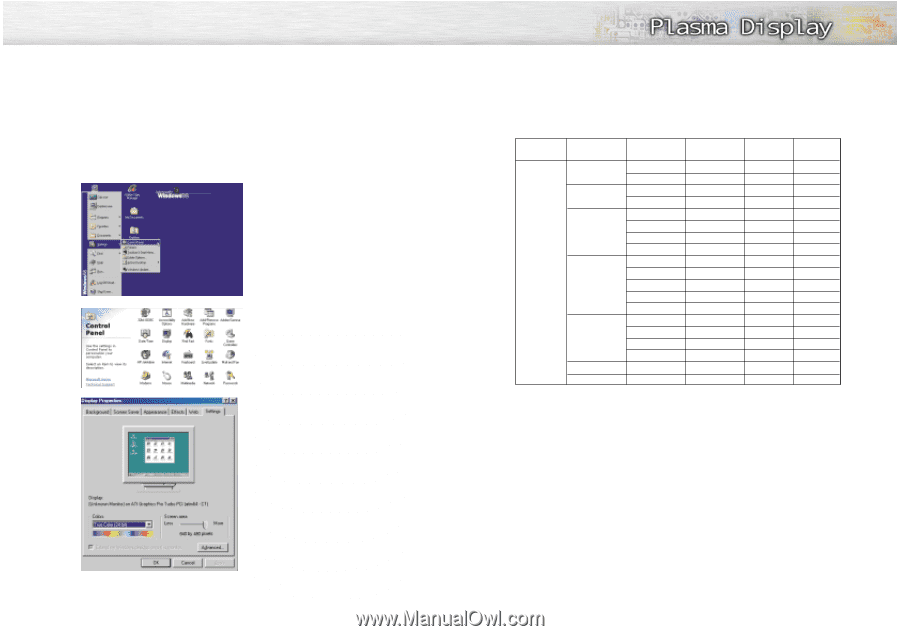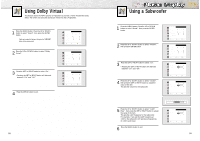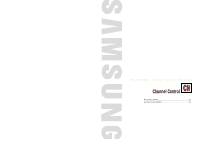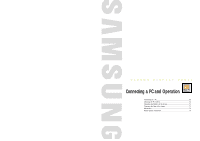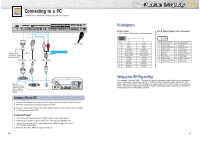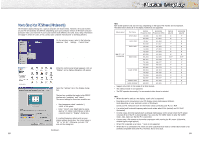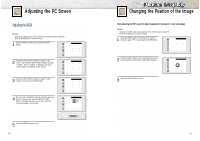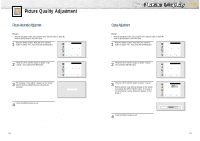Samsung HPN5039 Owners Instructions - Page 35
How to Set up Your PC Software Windows only
 |
UPC - 036725250376
View all Samsung HPN5039 manuals
Add to My Manuals
Save this manual to your list of manuals |
Page 35 highlights
How to Set up Your PC Software (Windows only) The Windows display-settings for a typical computer are shown below. However, the actual screens on your PC will probably be different, depending upon your particular version of Windows and your particular video card. But even if your actual screens look different, the same, basic set-up information will apply in almost all cases. (If not, contact your computer manufacturer or Samsung Dealer.) On the windows screen, select in the following sequence : Start ➝ Settings ➝ Control Panel. When the control panel screen appears, click on "Display" and a display dialog-box will appear. Select the "Settings" tab in the display dialogbox. The two key variables that apply to the PDP-PC interface are "resolution" and "colors". The correct settings for these two variables are: • Size (sometimes called "resolution") :1024 X 768 pixels • Color: "24-bit" color (might also be expressed as "16 million colors")Shown at left is a typical screen for "Display" dialog box. If a vertical-frequency option exists on your display settings dialog box, the correct value is "60" or "60 Hz." Otherwise, just click "OK" and exit the dialog box. Continued... 68 Notes: Both screen position and size will vary, depending on the type of PC monitor and its resolution. The table below shows all of the display modes that are supported: Video signal Dot X Line Vertical Horizontal Frequency (Hz) Frequency (KHz) Vertical polarity 640 X 350 720 X 400 640 X 480 IBM PC / AT Compatible 800 X 600 1024 X 768 1280 X 768* 1280 X 1024* 70.086 85.080 70.087 85.039 59.940 72.809 75.000 85.008 56.250 60.317 72.188 75.000 85.061 60.004 70.069 75.029 84.997 60.000 60.020 31.469 37.861 31.469 37.927 31.469 37.861 37.500 43.269 42.925 37.879 48.077 46.875 53.674 48.363 56.476 60.023 68.677 47.700 63.981 N N P P P N N N N/P P P P P N N P P P P • Support only 1280 X 768 mode of W-XGA formats. • The interlace mode is not supported. • The PDP operates abnormally if a non-standard video format is selected. Horizontal polarity P P N N N N N N N/P P P P P N N P P N P Notes: • When this PDP is used as a PC display, 32-bit color is supported. • Depending on the manufacturer, your PC display screen might appear different. (and depending on your particular version of Windows). Check your PC instruction book for information about connecting your PC to a PDP. • If a vertical and horizontal frequency-select mode exists, select 60Hz (vertical) and 31.5kHZ (horizontal). • In some cases, abnormal signals (such as stripes) might appear on the screen when the PC power is turned off (or if the PC is disconnected). If so, press the TV/VIDEO button to enter the VIDEO mode. Also, make sure that the PC is connected. • Connect only a PC monitor to the monitor output port while viewing the PC screen. (Otherwise, random signals might appear). • When DVI is selected as an input, * mode is not supported. • When this TV is connected to PC, there are some cases that DOS mode or CMOS BIOS mode is not perfectly compatible with some PCs. However, this is not a fault. 69