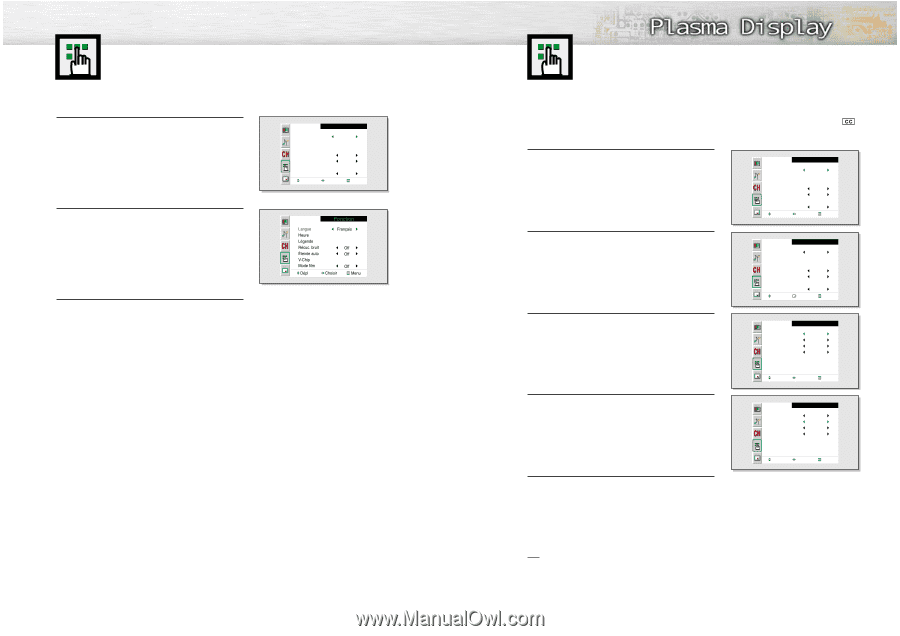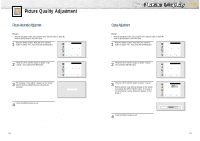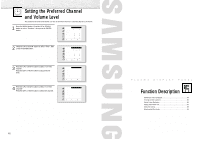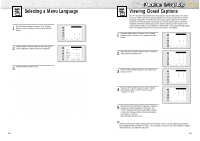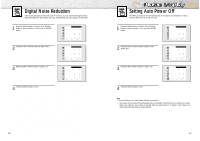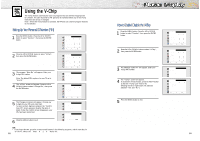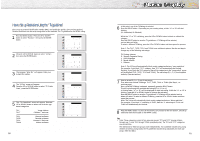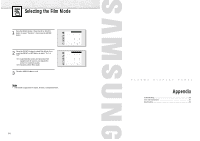Samsung HPN5039 Owners Instructions - Page 43
Selecting a Menu Language, Viewing Closed Captions
 |
UPC - 036725250376
View all Samsung HPN5039 manuals
Add to My Manuals
Save this manual to your list of manuals |
Page 43 highlights
Selecting a Menu Language 1 Press the MENU button. Press the UP or DOWN button to select "Function", then press the ENTER button. 2 Press the LEFT or RIGHT button to select the appropriate language : English, Français or Español. Function Language English Time Caption NR Off Auto Power Off Off V-Chip Film Mode Off Move Select Menu 3 Press the MENU button to exit. 84 Viewing Closed Captions Your TV decodes and displays the closed captions that are broadcast with certain TV shows. These captions are usually subtitles for the hearing impaired or foreignlanguage translations. All VCRs record the closed caption signal from television programs, so home-recorded video tapes also provide closed captions. Most prerecorded commercial video tapes provide closed captions as well. Check for the closed caption symbol in your television schedule and on the tape's packaging: . Note: The Caption feature does not work with DVD or DTV signals. 1 Press the MENU button. Press the UP or DOWN button to select "Function", then press the ENTER button. Function Language English Time Caption NR Off Auto Power Off Off V-Chip Film Mode Off Move Select Menu 2 Press the UP or DOWN button to select "Caption", then press the ENTER button. 3 Press the LEFT or RIGHT button to turn closed captioning On/Off. Function Language English Time Caption NR Off Auto Power Off Off V-Chip Film Mode Off Move Enter Menu Caption Mode Channel Field Caption On Caption 2 1 4 Press the UP or DOWN button to select "Mode", then press the LEFT or RIGHT button to select "Caption" or "Text." Move Select Menu Caption Mode Channel Field Caption On Text 2 1 5 Depending on the particular broadcast, it might be necessary to make changes to "Channels" and "Field": Press the UP/DOWN/LEFT/RIGHT button to make the changes. (Follow the same procedure as in steps 3~4 above.) Press the MENU button to exit. Move Select Menu Note • Different channels and fields display different information: Field 2 carries additional information that supplements the information in Field 1. (For example, Channel 1 may have subtitles in English, while Channel 2 has subtitles in Spanish. 85