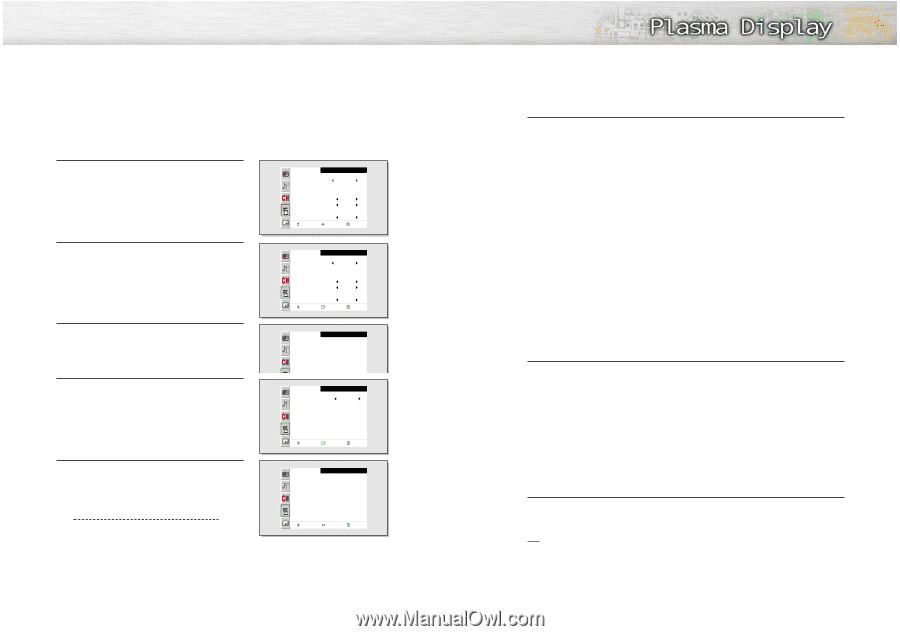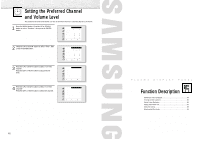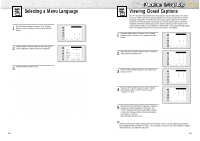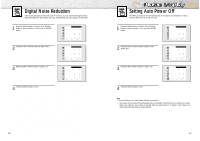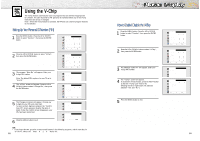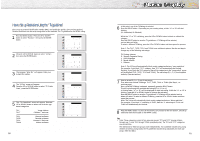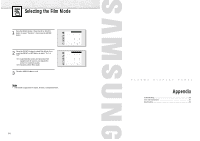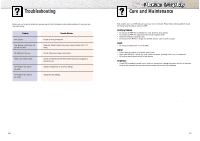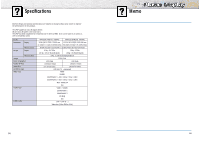Samsung HPN5039 Owners Instructions - Page 46
How to Set up Restrictions Using the TV guidelines - 5 blinks
 |
UPC - 036725250376
View all Samsung HPN5039 manuals
Add to My Manuals
Save this manual to your list of manuals |
Page 46 highlights
How to Set up Restrictions Using the "TV guidelines" First, set up a personal identification number (PIN), and enable the V-Chip. (See previous section.) Parental restrictions can be set up using either of two methods: The TV guidelines or the MPAA rating. 1 Press the MENU button. Press the UP or DOWN button to select "Function", then press the ENTER button. Function Language English Time Caption NR Off Auto Power Off Off V-Chip Film Mode Off Move Select Menu 2 Press the UP or DOWN button to select "V-Chip", then press the ENTER button. Function Language English Time Caption NR Off Auto Power Off On V-Chip Film Mode Off Move Enter Menu 3 The message "Enter Pin" will appear. Enter your 4-digit PIN number. Enter Pin V-Chip Enter Pin : - - - - 4 The "V-Chip" screen will appear. Press the UP or DOWN button to select "TV GuideLines", press the ENTER button. V-Chip Lock TV GuideLines MPAA Rating Change Pin V-Chip No 5 The "TV GuideLines" screen will appear. Press the UP or DOWN button to select one of the six agebased categories: TV-Y TV-Y7 Young children Children 7 and over TV-G TV-PG TV-14 TV-MA General audience Parental guidance Viewers 14 and over Mature audience Move Enter Menu TV GuideLines All TV-Y U TV-Y7 U TV-G U TV-PG U TV-14 U TV-MA U Move FV V S L D B : Blocked U U : Unblocked UUU U UUU U UUU Select Menu 90 6 At this point, one of the TV-Ratings is selected. Press the RIGHT button : Depending on your existing setup, a letter "U" or "B" will start blinking. (U= Unblocked, B= Blocked) While the "U" or "B" is blinking, press the UP or DOWN button to block or unblock the category. Press the RIGHT button to save the TV guidelines. A TV-Rating will be selected, and no letters will blink. To select a different TV-Rating, press the UP or DOWN button and then repeat the process. Note 1: The TV-Y7, TV-PG, TV-14 and TV-MA have additional options. See the next step to change any of the following sub-ratings: FV: Fantasy violence D: Sexually Sugessive Dialog L: Adult Language S: Sexual situation V: Violence Note 2: The V-Chip will automatically block certain categories that are "more restrictive". For example, if you block "TV-Y" category, then TV-Y7 will automatically be blocked. Similarly, if you block the TV-G category, then all the categories in the "young adult" group will be blocked (TV-G, TV-PG, TV-14 and TV-MA). The sub-ratings (D, L, S, V) work together similarly. (See next section.) 7 How to set the FV, D, L, S and V sub-ratings. First, select one of these TV-Ratings: TV-Y7, TV-PG, TV-14 or TV-MA (See Step 4, on previous page). Next, while the TV-Rating is selected, repeatedly press the RIGHT button. This will cycle through the available sub-ratings (FV,L, S, D or V). A blinking letter ("U" or "B") will be displayed for each sub-rating. While the "U" or "B" is blinking, press the UP or DOWN button to change the sub-rating. Press the RIGHT button to save the TV guidelines. A TV-Rating will be selected and no letters will select. To select a different TV-Rating, press the UP or DOWN button and then repeat the process. Note: The V-chip will automatically block certain categories that are "More restrictive". For example, if you block "L" sub-rating in TV-PG, then the "L" sub-ratings in TV-14 and TV-MA will automatically be blocked. 8 Press the MENU button to clear all the screens. (Or proceed to the next section, and set up additional restrictions based on the MPAA codes). Note • Note: These categories consist of two separate groups: TV-Y and TV-Y7 (young children through age 7), and TV-G through TV-MA (everybody else). The TV-Y and TV-Y7 categories are colored blue. The restrictions for these two groups work independently: If a household includes very young children as well as young adults, the TV guidelines must be set up separately for each age group. (See next step.) 91