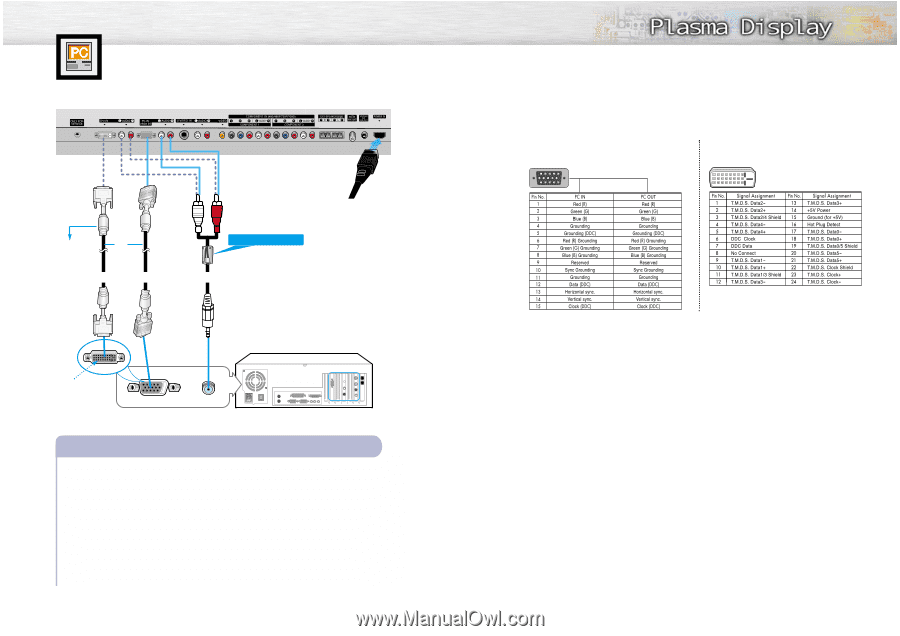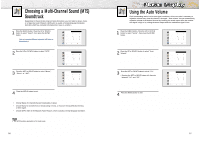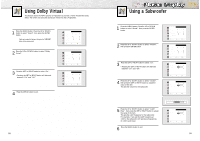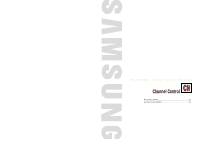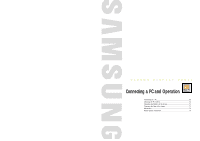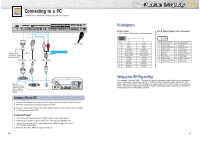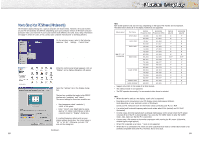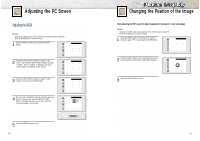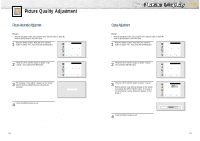Samsung HPN5039 Owners Instructions - Page 34
Connecting to a PC - model
 |
UPC - 036725250376
View all Samsung HPN5039 manuals
Add to My Manuals
Save this manual to your list of manuals |
Page 34 highlights
Connecting to a PC Connection to a Macintosh computer may require in adapter. PDP Use the DVI-D or connection cable. (sold separately) DVI Cable PC Cable Ferrite Cores(HPN5039) Audio Cable Power Plug PC DVI jack (The actual configuration on your PC may be different, depending on the model.) Connecting a PC to the PDP 1 Connect a PC (15pin) cable between the PC Output jack (or DVI jack) on the PC and the RGB IN(or DVI IN) Input jack (15p D-SUB) on the PDP. 2 Connect a Audio cable between the Audio (RGB or DVI) on the PC and the Audio L/R (RGB or DVI) input jacks on the PDP. To watch the PC screen: 1. Turn on your PDP, and press the TV/VIDEO button on the remote control. 2. Press the UP or DOWN button to select "PC", then press the ENTER button. 3. Turn on PC and check for PC system requirements. (Refer to pages 66 and 67 for PC system requirements.) 4. Adjust the PC screen. (Refer to pages 70 and 76.) 66 Pin Configuration D-Sub Cable • 15Pin Signal Cable (based on protruded pin) DVI-D Cable (Digital-Only Connector) Setting up Your PDP (Plug and Play) Our adoption of the new VESA Plug and Play solution eliminates complicated and time consuming setup. It allows you to install your monitor in a Plug and Play compatible system, without the usual setup hassles and confusion. Your PC system can easily identify and configure itself for use with your display. This monitor automatically tells the PC system its Extended Display Identification data (EDID) using Display Data Channel (DDC) protocols. 67