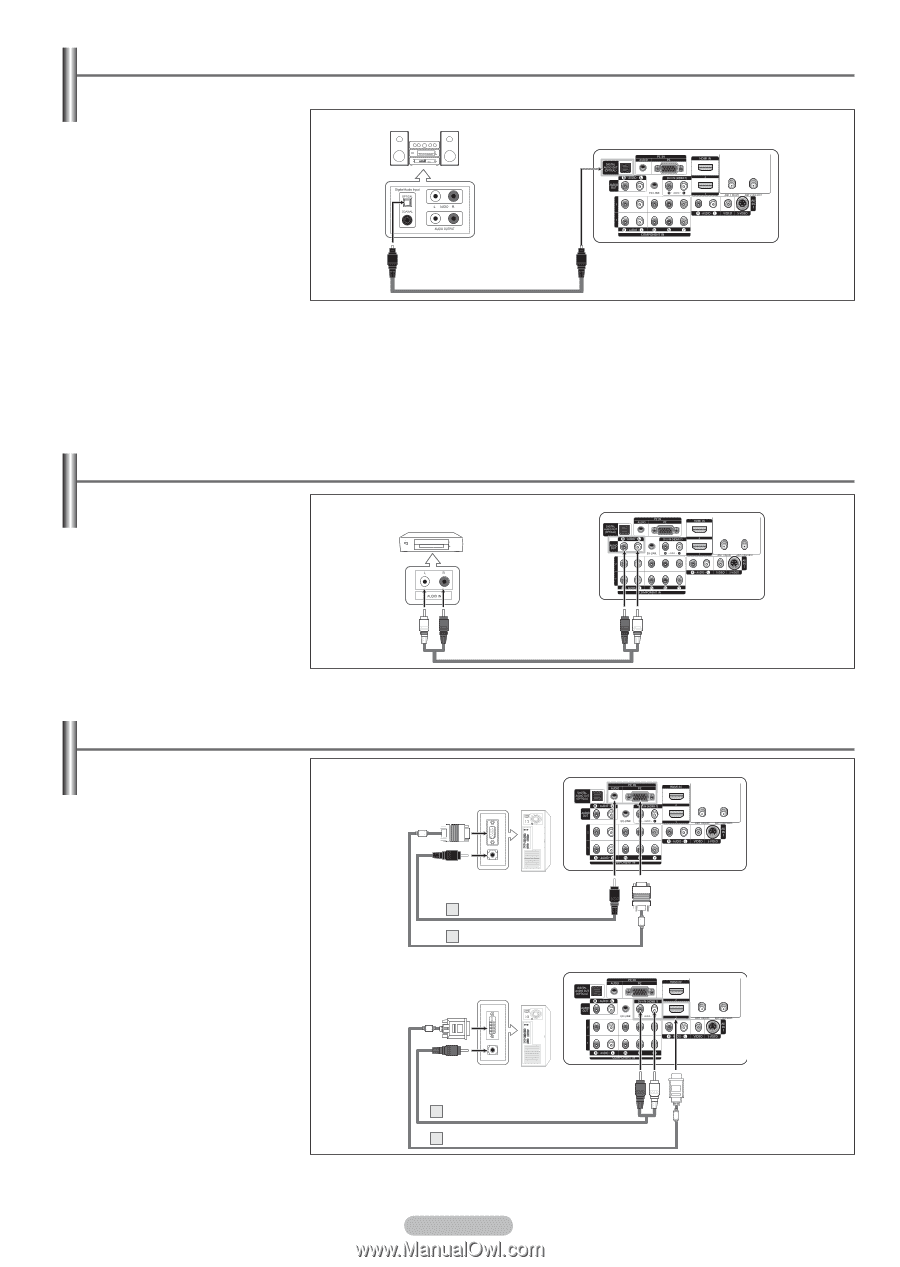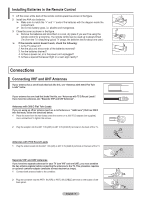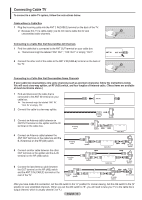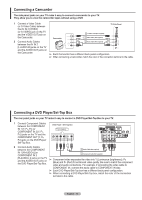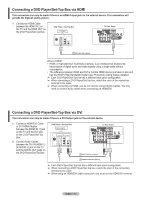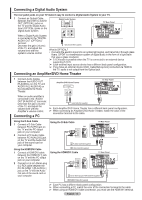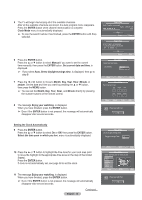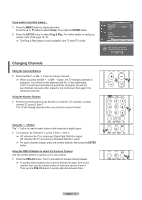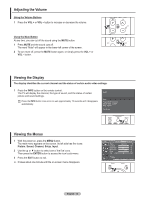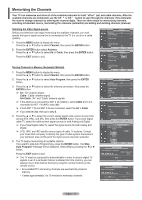Samsung HPT4254 User Manual (ENGLISH) - Page 14
Connecting a Digital Audio System, Connecting an Amplifier/DVD Home Theater, Connecting a PC
 |
UPC - 036725242517
View all Samsung HPT4254 manuals
Add to My Manuals
Save this manual to your list of manuals |
Page 14 highlights
Connecting a Digital Audio System The rear panel jacks on your TV make it easy to connect a Digital Audio System to your TV. 1 Connect an Optical Cable between the DIGITAL AUDIO OUT (OPTICAL) jacks on the TV and the Digital Audio Input (OPTICAL) jacks on the Digital Audio System. Digital Audio System TV Rear Panel When a Digital Audio System is connected to the "DIGITAL AUDIO OUT (OPTICAL)" terminal: Decrease the gain (volume) of the TV, and adjust the volume level with the system's volume control. Optical Cable (Not supplied) What is OPTICAL? • Converts the electric signal into an optical light signal, and transmits it through glass fibers. S/PDIF is a transmission system of digital audio in the form of a light wave that uses a glass conductor. ➢ 5.1CH audio is possible when the TV is connected to an external device supporting 5.1CH. ➢ Each external input source device has a different back panel configuration. ➢ If you have an external device (DVD. Cable/Set-top box) connected via HDMI to the TV, audio is not output from the Optical jack. Connecting an Amplifier/DVD Home Theater 1 Connect Audio Cables between the AUDIO OUT [R-AUDIO-L] on the TV and AUDIO IN [L-AUDIO-R] on the Amplifier/DVD Home Theater. Amplifier/DVD Home Theater TV Rear Panel When an audio amplifier is connected to the "AUDIO OUT [R-AUDIO-L]" terminals: Decrease the gain (volume) of the TV, and adjust the volume level with the Amplifier's volume control. Connecting a PC Audio Cable (Not supplied) ➢ Each Amplifier/DVD Home Theater has a different back panel configuration. ➢ When connecting an Amplifier/DVD Home Theater, match the color of the connection terminal to the cable. Using the D-Sub Cable 1 Connect a D-Sub Cable between PC IN [PC] jack on the TV and the PC output jack on your computer. 2 Connect a PC Audio Cable between PC IN [AUDIO] jack on the TV and the Audio Out jack of the sound card on your computer. Using the HDMI/DVI Cable 1 Connect a HDMI/DVI cable between the [HDMI IN 1] jack on the TV and the PC output jack on your computer. 2 Connect a 3.5 mm Stereo plug to 2 RCA cable between the DVI IN (HDMI 1) [R-AUDIO-L] jack on the TV and the Audio Out jack of the sound card on your computer. Using the D-Sub Cable PC TV Rear Panel 2 PC Audio Cable (Not supplied) 1 D-Sub Cable (Not supplied) Using the HDMI/DVI Cable PC TV Rear Panel 2 3.5 mm Stereo plug to 2 RCA Cable (Not supplied) 1 HDMI/DVI Cable (Not supplied) ➢ Each PC has a different back panel configuration. ➢ When connecting a PC, match the color of the connection terminal to the cable. ➢ When using an HDMI/DVI cable connection, you must use the HDMI IN1 terminal. English - 14