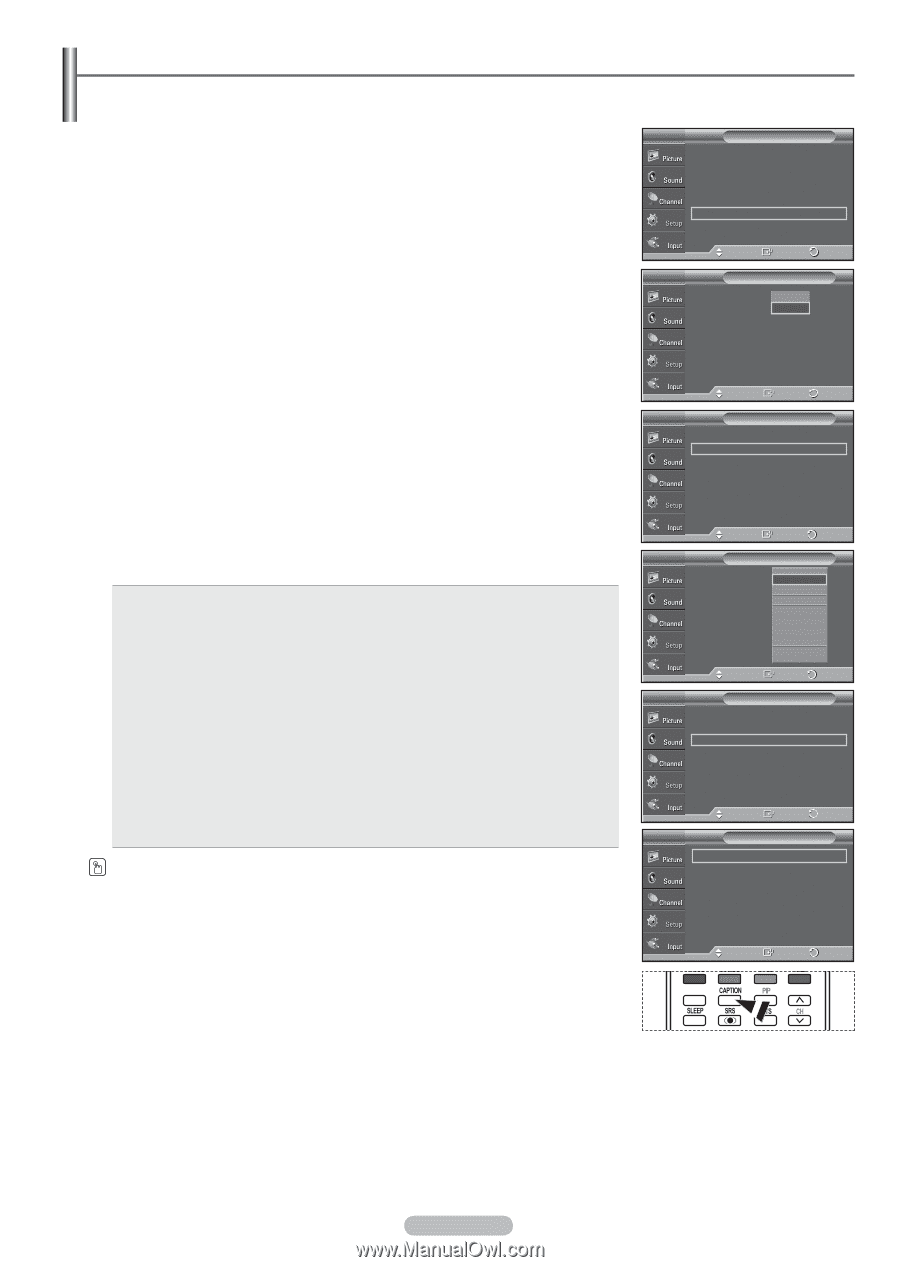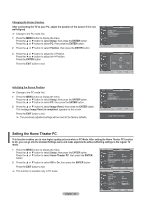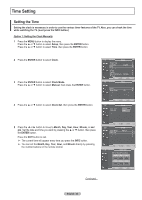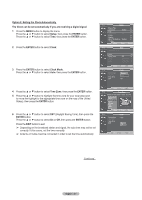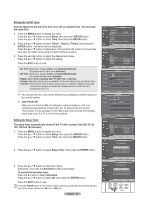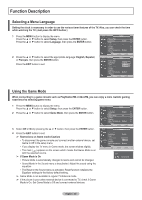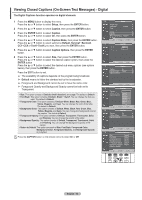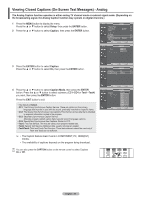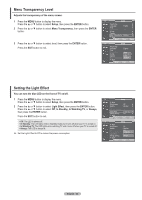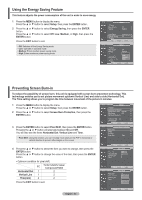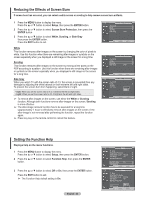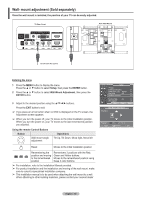Samsung HPT4254 User Manual (ENGLISH) - Page 50
Viewing Closed Captions (On-Screen Text Messages) - Digital
 |
UPC - 036725242517
View all Samsung HPT4254 manuals
Add to My Manuals
Save this manual to your list of manuals |
Page 50 highlights
Viewing Closed Captions (On-Screen Text Messages) - Digital The Digital Captions function operates on digital channels. 1 Press the MENU button to display the menu. Press the ▲ or ▼ button to select Setup, then press the ENTER button. 2 Press the ▲ or ▼ button to select Caption, then press the ENTER button. 3 Press the ENTER button to select Caption. Press the ▲ or ▼ button to select On, then press the ENTER button. 4 Press the ▲ or ▼ button to select Caption Mode, then press the ENTER button. Press the ▲ or ▼ button to select submenu (Default, Service1~Service6, CC1~CC4 or Text1~Text4) you want, then press the ENTER button. 5. Press the ▲ or ▼ button to select Caption Options, then press the ENTER button. 6 Press the ▲ or ▼ button to select Size, then press the ENTER button. Press the ▲ or ▼ button to select the desired caption option, then press the ENTER button. Press the ▲ or ▼ button to select the desired sub-menu options (see options below), then press the ENTER button. Press the EXIT button to exit. ➢ The availability of captions depends on the program being broadcast. ➢ Default means to follow the standard set by the broadcaster. ➢ Foreground and Background cannot be set to have the same color. ➢ Foreground Opacity and Background Opacity cannot be both set to Transparent. • Size: This option consists of Default, Small, Standard, and Large. The default is Default. • Font Style: This option consists of Default, Style0 ~ Style7. You can change the font you want. The default is Default. • Foreground Color: This option consists of Default, White, Black, Red, Green, Blue, Yellow, Magenta, and Cyan. You can change the color of the letter. The default is Default. • Background Color: This option consists of Default, White, Black, Red, Green, Blue, Yellow, Magenta, and Cyan. You can change the background color of the caption. The default is Default. • Foreground Opacity: This option consists of Default, Transparent, Translucent, Solid, and Flashing. You can change the opacity of the letter. • Background Opacity: This option consists of Default, Transparent, Translucent, Solid, and Flashing. You can change the background opacity of the caption. • Return to Default: This option sets each of Size, Font Style, Foreground Color, Background Color, Foreground Opacity, and Background Opacity to its default. Press the CAPTION button on the remote control to select On or Off. T V Setup Plug & Play Language Time ► : English ► ► Game Mode : Off ► V-Chip ► Caption ► Menu Transparency : Medium ► ▼ More Move Enter Return T V Caption Caption : OOffff Caption Mode : DOenfault Caption Options Move Enter Return T V Caption Caption : On ► Caption Mode : Default ► Caption Options ► Move Enter Return T V Caption Caption : ODfef fault Caption Mode : DSeefraviucelt1 Caption Options Service2 Service3 Service4 Service5 Service6 CC1 ▼ Move Enter Return T V Caption Caption : On ► Caption Mode : Default ► Caption Options ► Move Enter Return T V Caption Options Size : Default ► Font Style : Default ► Foreground Color : Default ► Background Color : Default ► Foreground Opacity : Default ► Background Opacity : Default ► Return to Default ► RETURN Move Enter Return FAV.CH English - 50