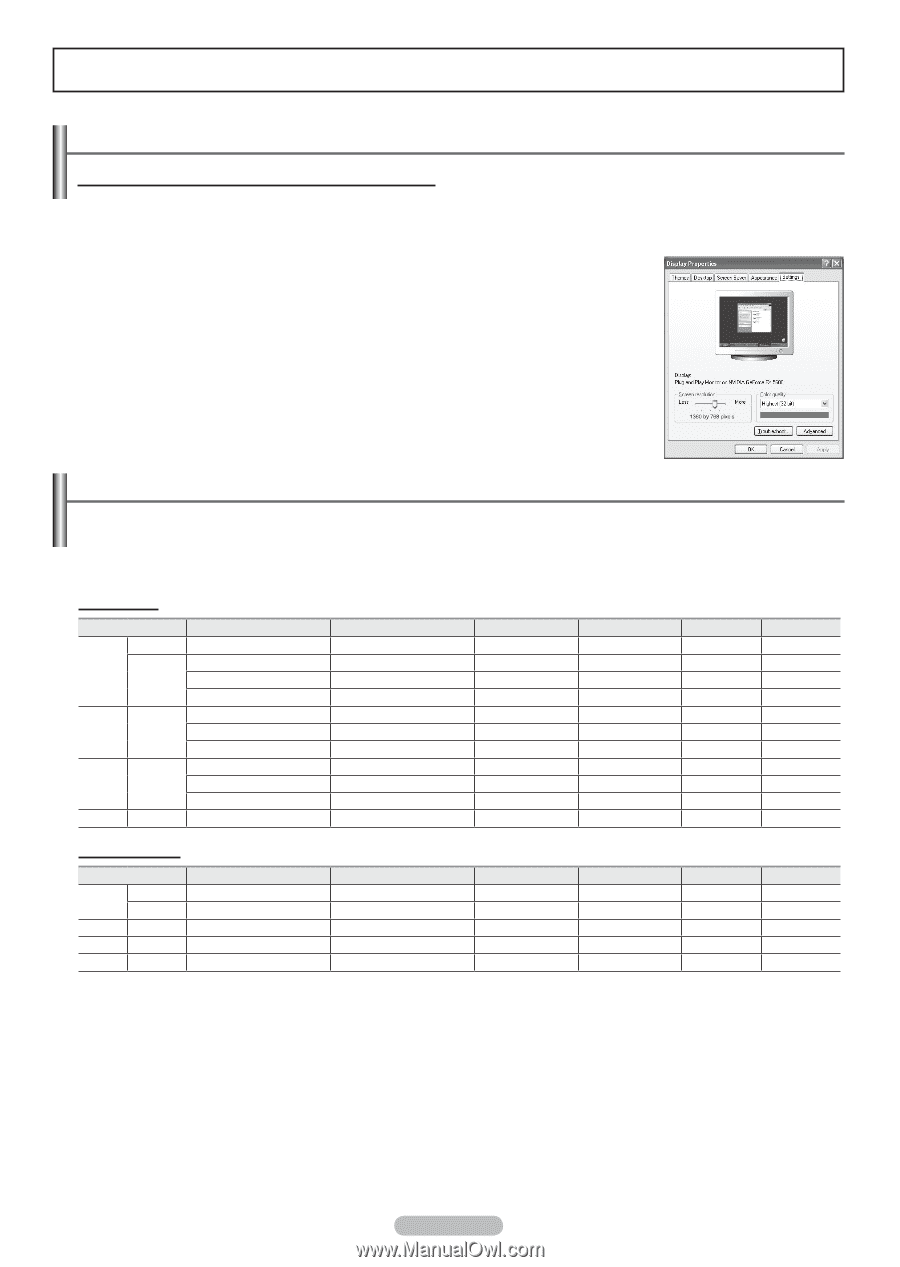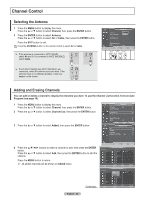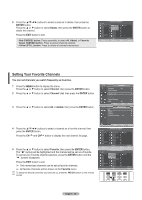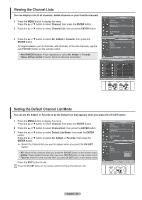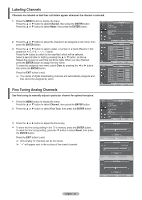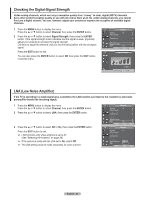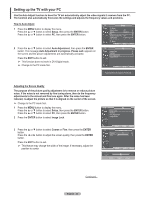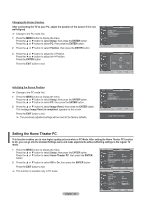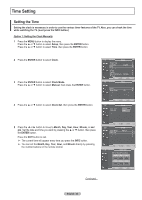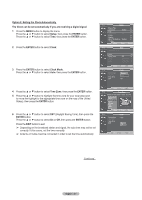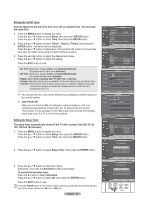Samsung HPT4254 User Manual (ENGLISH) - Page 43
PC Display, Using Your TV as a Computer (PC) Display, Display Modes - just clicks
 |
UPC - 036725242517
View all Samsung HPT4254 manuals
Add to My Manuals
Save this manual to your list of manuals |
Page 43 highlights
PC Display Using Your TV as a Computer (PC) Display Setting Up Your PC Software (Based on Windows XP) The Windows display-settings for a typical computer are shown below. The actual screens on your PC will probably be different, depending upon your particular version of Windows and your particular video card. However, even if your actual screens look different, the same basic set-up information will apply in almost all cases. (If not, contact your computer or Video Card manufacturer.) 1 First, click on Control Panel on the Windows start menu. 2 When the control panel window appears, click on Appearance and Themes and a display dialog-box will appear. 3 When the control panel window appears, click on Display and a display dialogbox will appear. 4 Navigate to the Settings tab on the display dialog-box. The correct size setting (resolution) Optimum: 1024 x 768 pixels If a vertical-frequency option exists on your display settings dialog box, the correct value is 60 or 60 Hz. Otherwise, just click OK and exit the dialog box. Display Modes If the signal from the system equals the standard signal mode, the screen is adjusted automatically. If the signal from the system doesn't equal the standard signal mode, adjust the mode by referring to your videocard user guide; otherwise there may be no video. For the display modes listed below, the screen image has been optimized during manufacture. D-Sub Input Resolution 720 x 400 VGA 640 x 480 SVGA 800 x 600 XGA 1024 x 768 WXGA 1360 x 768 Vertical Frequency (Hz) 70.087 59.940 72.809 75.000 60.317 72.188 75.000 60.004 70.069 75.029 60.015 Horizontal Frequency (kHz) 31.469 31.469 37.861 37.500 37.879 48.077 46.875 48.363 56.476 60.023 47.712 Vertical Polarity N N N N P P P N N P P Horizontal Polarity P N N N P P P N N P P HP-T4254 HP-T5054 HDMI/DVI Input Resolution VGA 720 x 400 640 x 480 SVGA 800 x 600 XGA 1024 x 768 WXGA 1360 x 768 Vertical Frequency (Hz) 70.087 59.940 60.317 60.004 60.015 Horizontal Frequency (kHz) 31.469 31.469 37.879 48.363 47.712 Vertical Polarity N N P N P Horizontal Polarity P N P N P HP-T4254 HP-T5054 • The interlace mode is not supported. • The TV operates abnormally if a non-standard video format is selected. • The table above conforms to IBM/VESA regulations and is based on using the Analog Input mark means that this mode can be supported. ➢ • For the HP-T4254, PC text quality is optimum in XGA mode (1024 x 768@60Hz). • For the HP-T5054, PC text quality is optimum in WXGA mode (1360 x 768@60Hz). (Three pixels on left, right, top and bottom will be grayed out at the resolution setting of 1360x768@60Hz. This is not a mechanical problem but a result caused by the pixel difference between the standard resolution and the PDP panel.) • When this TV is used as a PC display, 32-bit color is supported. • Depending on the manufacturer, your PC display screen might appear different. (and depending on your particular version of Windows.) Check your PC instruction book for information about connecting your PC to a TV. • If a vertical and horizontal frequency-select mode exists, select 60Hz (vertical) and 48.4KHz (horizontal). • In some cases, abnormal signals (such as stripes) might appear on the TV screen when the PC power is turned off (or if the PC is disconnected). If so, press the SOURCE button on the remote control or TV panel to enter a VIDEO mode. Also, make sure that the PC is connected. English - 43