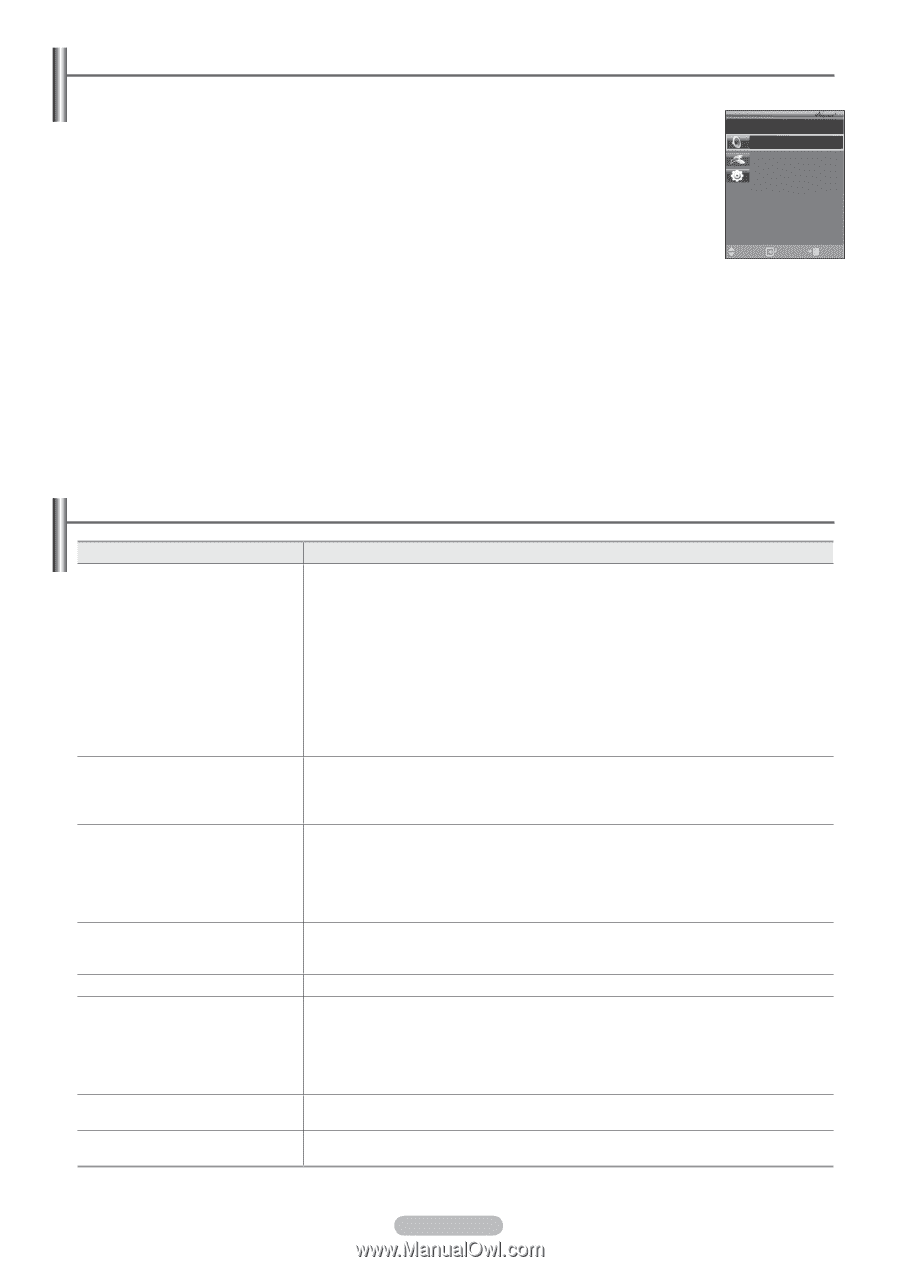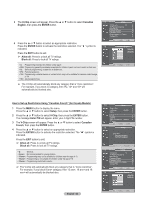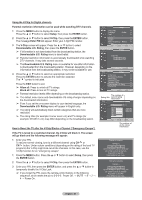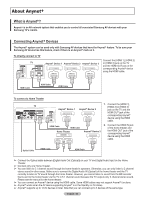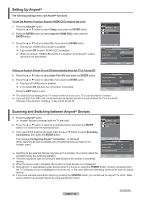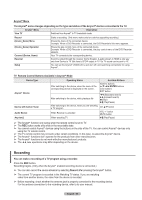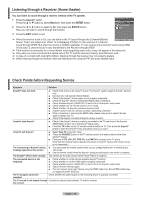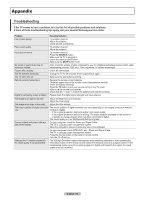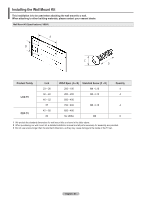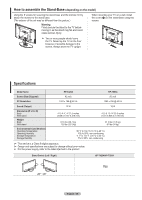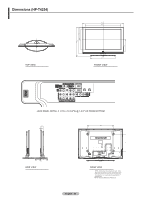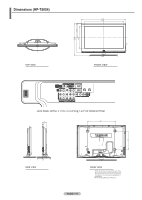Samsung HPT4254 User Manual (ENGLISH) - Page 65
Listening through a Receiver (Home theater), Check Points before Requesting Service - problems
 |
UPC - 036725242517
View all Samsung HPT4254 manuals
Add to My Manuals
Save this manual to your list of manuals |
Page 65 highlights
Listening through a Receiver (Home theater) You can listen to sound through a receiver instead of the TV speaker. 1 Press the Anynet+ button. Press the ▲ or ▼ button to select Receiver, then press the ENTER button. 2 Press the ◄ or ► button to select to On, then press the ENTER button. Now you can listen to sound through the receiver. 3 Press the EXIT button to exit. TV Air 28 Recevier: On Connect Recorder Setup ➢ When the receiver is set to On, you can listen to the TV sound through the 2-channel(Stereo) Move Enter Exit Sound. This is not always true. When TV is displaying DTV(air) TV can send out 5.1 channel sound through SPDIF. But when the source is DVD(for example), TV can receive only 2 channel sound using HDMI. In that case, 2 channel sound is only transmitted to the Receiver through SPDIF. ➢ If the receiver is exclusively for a home theater only (supporting audio only), it may not appear in the device list. ➢ Only when you have connected the optical jack of the TV and the receiver properly, does Receiver work. ➢ In case of a content with copyright problem, listening through the receiver may not properly operate. ➢ When listening through the receiver, there are restrictions for using the PIP and audio-related menu. Check Points before Requesting Service Symptom Solution Anynet+ does not work. I want to start Anynet+. ■ Check if the device is an Anynet+ device. The Anynet+ system supports Anynet+ devices only. ■ Connect only one receiver (home theater). ■ Check if the Anynet+ device power cord is properly connected. ■ Check the Anynet+ device's Video/Audio/HDMI cable connections. ■ Check whether Anynet+ (HDMI-CEC) is set to On in the Anynet+ setup menu. ■ Check whether the TV remote control is in TV mode. ■ Check whether it is Anynet+ exclusive remote control. ■ Anynet+ doesn't work at a certain condition. (Searching channels) ■ When connecting or removing the HDMI cable, please make sure to search devices again or restart your TV. ■ Check if the Anynet+ Function of Anynet+ device is set on. ■ Check if the Anynet+ device is properly connected to the TV and check if the Anynet+ (HDMI-CEC) is set to On in the Anynet+ Setup menu. ■ Press the TV button on the TV remote control to switch to TV. Then press the Anynet+ button to show the Anynet+ menu and select a menu you want. I want to exit Anynet+. ■ Select View TV in Anynet+ menu. ■ Press the SOURCE button on the TV remote control and select a device other than Anynet+ devices. ■ Press any of CH, CH LIST, PRE-CH, and FAV.CH to change to the TV mode. (Note that the channel button operates only when an Anynet+ device with a built-in tuner is not connected.) The Connecting to Anynet+ device... ■ You cannot use the remote control when you are configuring Anynet+ or switching to a message appears on the screen. view mode. ■ Use the remote control when the Anynet+ setting or switching to view mode is complete. The Anynet+ device does not play. You cannot use the play function when Plug & Play is in progress. The connected device is not displayed. ■ Check whether or not the device supports Anynet+ functions. ■ Check whether or not the HDMI cable is properly connected. ■ Check whether Anynet+ (HDMI-CEC) is set to On in the Anynet+ setup menu. ■ Search Anynet+ devices again. ■ You can connect an Anynet+ device using the HDMI cable only. Some HDMI cables may not support Anynet+ functions. The TV program cannot be recorded. Check whether the antenna jack on the recording device is properly connected. The TV sound is not output through Connect the optical cable between TV and the receiver. the receiver. English - 65