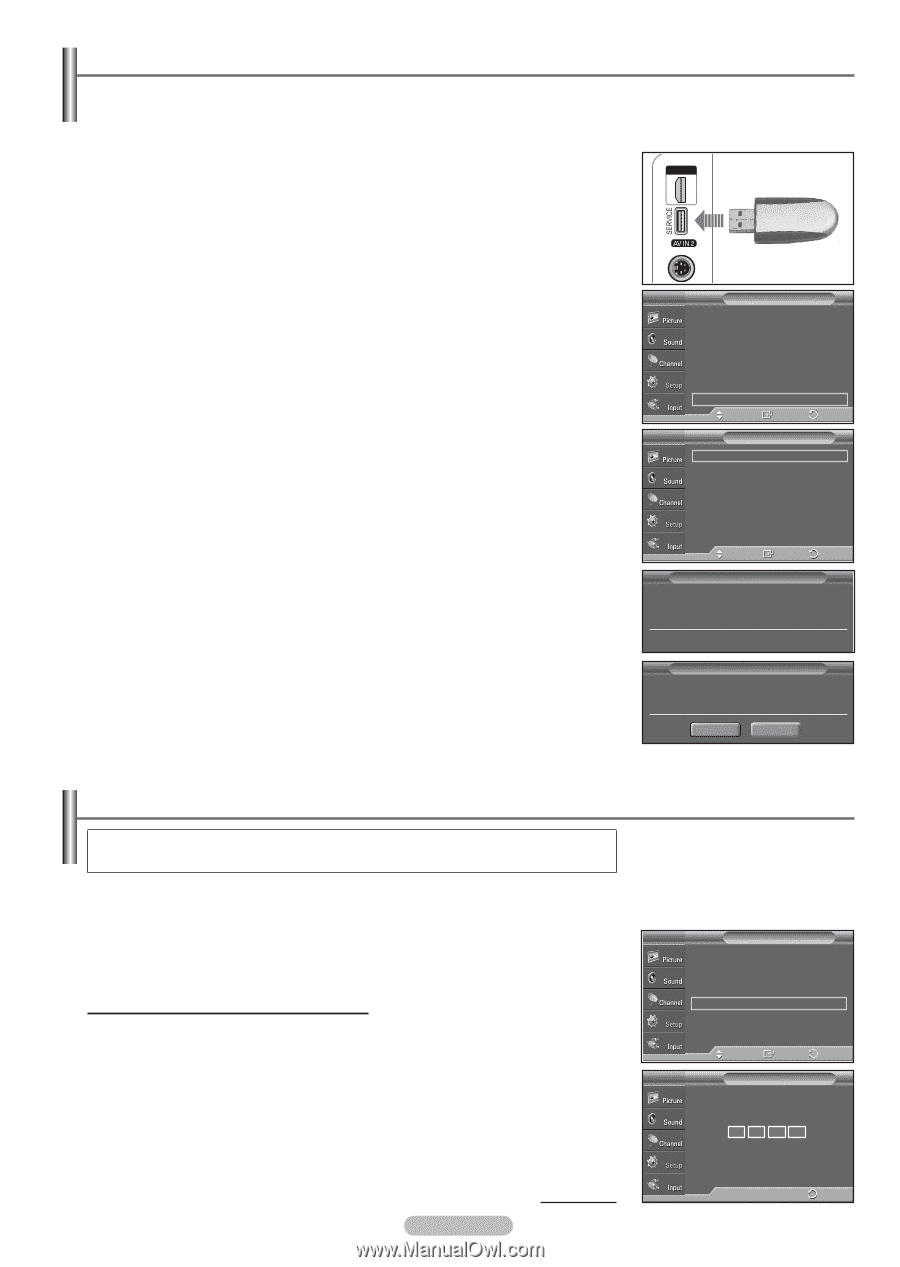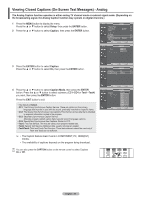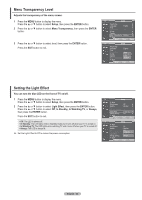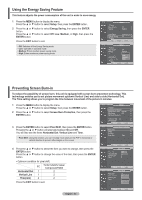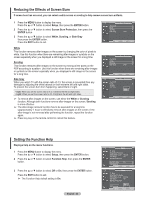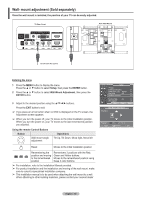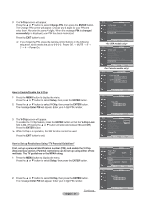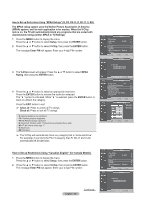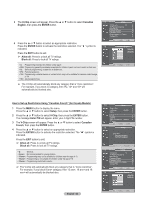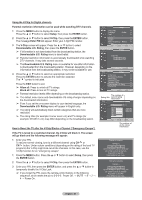Samsung HPT4254 User Manual (ENGLISH) - Page 56
Upgrading the Software, Using the V-Chip, Setting Up Your Personal ID Number PIN - firmware
 |
UPC - 036725242517
View all Samsung HPT4254 manuals
Add to My Manuals
Save this manual to your list of manuals |
Page 56 highlights
Upgrading the Software Samsung may offer upgrades for your TV's firmware in the future. Please contact the Samsung call center at 1-800-SAMSUNG to receive information about downloading upgrades and using a USB drive. Upgrades will be possible by connecting a USB drive to the USB port located on the side of your TV. 1 Insert a USB drive containing the firmware upgrade into the USB Upgrade Port on the side of the TV. 2 Press the MENU button to display the menu. Press the ▲ or ▼ button to select Setup, then press the ENTER button. 3 Press the ▲ or ▼ button to select SW Upgrade, then press the ENTER button. 4 Press the ▲ or ▼ button to select USB, then press the ENTER button. The message Scanning for USB... It may take up to 30 seconds. is displayed. 5 If the firmware on the USB is properly recognized, the message Upgrade version xxxx to version xxxx? The system would be reset after upgrade. is displayed. Press the ◄ or ► button to select OK, then press the ENTER button. The upgrade starts. Please be careful to not disconnect the power or remove the USB drive while upgrades are being applied. The TV will shut off and turn on automatically after completing the firmware upgrade. Please check the firmware version after the upgrades are complete. ➢ The firmware and upgrade process may be different by country and region. T V Setup ▲ More Screen Burn Protection ► HDMI Black Level : Normal ► Film Mode : Off ► Wall-Mount Adjustment ► PIP ► Function Help : On ► SW Upgrade ► Move Enter Return T V USB SW Upgrade ► Move Enter SW Upgrade Scanning for USB... It may take up to 30 seconds. Return SW Upgrade Upgrade version XXXX to version XXXX ? The system would be reset after upgrade. OK Cancel Using the V-Chip U.S.A Only This product is covered by the following U.S. patents : US4,930,158 US4,930,160 The V-Chip feature automatically locks out programs that are deemed inappropriate for children. The user must enter a PIN (personal ID number) before any of the V-Chip restrictions are set up or changed. ➢ When the V-Chip feature is activated, the PIP features do not function. ➢ The V-Chip does not work if the input is Digital TV (HD or SD). ➢ V-Chip function is not available in HDMI or component mode. Setting Up Your Personal ID Number (PIN) 1 Press the MENU button to display the menu. Press the ▲ or ▼ button to select Setup, then press the ENTER button. T V Setup Plug & Play ► Language Time : English ► ► Game Mode : Off ► V-Chip ► Caption ► Menu Transparency : Medium ► ▼ More Move Enter Return 2 Press the ▲ or ▼ button to select V-Chip, then press the ENTER button. The message Enter PIN will appear. Enter your 4 digit PIN number. ➢ The default PIN number of a new TV set is 0-0-0-0. T V V-Chip Enter PIN **** English - 56 Continued... 0~9 Enter PIN Return