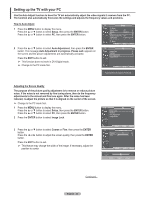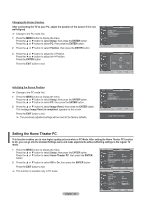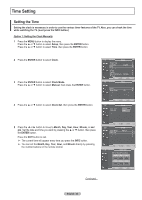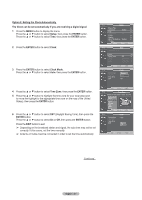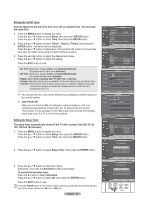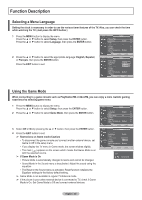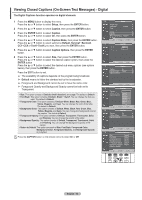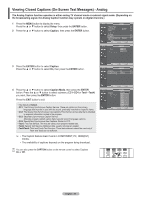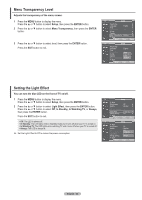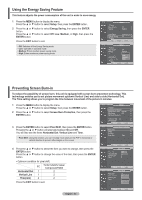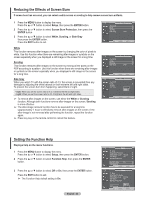Samsung HPT4254 User Manual (ENGLISH) - Page 49
Function Description, Selecting a Menu Language, Using the Game Mode
 |
UPC - 036725242517
View all Samsung HPT4254 manuals
Add to My Manuals
Save this manual to your list of manuals |
Page 49 highlights
Function Description Selecting a Menu Language Setting the clock is necessary in order to use the various timer features of the TV. Also, you can check the time while watching the TV. (Just press the INFO button.) 1 Press the MENU button to display the menu. Press the ▲ or ▼ button to select Setup, then press the ENTER button. Press the ▲ or ▼ button to select Language, then press the ENTER button. 2 Press the ▲ or ▼ button to select the appropriate language: English, Español, or Français, then press the ENTER button. Press the EXIT button to exit. T V Setup Plug & Play ► Language Time : English ► ► Game Mode : Off ► V-Chip ► Caption ► Menu Transparency : Medium ► ▼ More Move Enter Return T V Setup Plug & Play Language Time Game Mode : EEnngglislishh Español : OFffrançais V-Chip Caption Menu Transparency : Medium ▼ More Move Enter Return Using the Game Mode When connecting to a game console such as PlayStationTM or XboxTM, you can enjoy a more realistic gaming experience by selecting game menu. 1 Press the MENU button to display the menu. Press the ▲ or ▼ button to select Setup, then press the ENTER button. 2 Press the ▲ or ▼ button to select Game Mode, then press the ENTER button. 3 Select Off or On by pressing the ▲ or ▼ button, then press the ENTER button. 4 Press the EXIT button to exit. ➢ Restrictions on Game mode (Caution) • To disconnect the game console and connect another external device, set Game to Off in the setup menu. • If you display the TV menu in Game mode, the screen shakes slightly. • The mark ( ) appears on the screen which means that Game Mode is on with the selected source. ➢ If Game Mode is On • Picture Mode is automatically changed to Game and cannot be changed. • Sound Mode in the Sound menu is deactivated. Adjust the sound using the equalizer. • The Reset in the Sound menu is activated. Reset function initializes the Equalizer settings to the factory default setting. ➢ Game Mode is not available in regular TV/Antenna mode. ➢ If the picture is poor when external device is connected to TV, check if Game Mode is On. Set Game Mode to Off and connect external devices. T V Setup Plug & Play ► Language : English ► Time ► Game Mode : Off ► V-Chip ► Caption ► Menu Transparency : Medium ► ▼ More Move Enter Return T V Setup Plug & Play Language Time : English Game Mode : OOffn V-Chip Off Caption Menu Transparency : Medium ▼ More Move Enter Return AV1 Game Mode English - 49