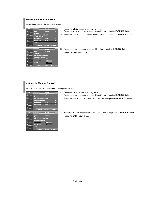Samsung LNS2641DX Owners Instructions - Page 27
Changing, Screen
 |
View all Samsung LNS2641DX manuals
Add to My Manuals
Save this manual to your list of manuals |
Page 27 highlights
Changing the Screen Size Screen size selection depends on the type of video input. Tv Mode Stn Di ia1NR DM* Demo Film Mod. Blue Sawn i : Dynamic :16:9 : On :OR : OR : OR Lv11 1. Press the MENU button to display the menu. Press the - or . buttons to select "Picture", then press the ENTERS' button. 2. Press the or buttons to select "Size", then press the ENTERS' button. Cams EIPEniffir ni. P Rash Zoom1 Zoone 4:3 4 Clianral aft* co O ci EfE.b. IIIIRatum L.) L.) L.) Mac SAME SILL P24M MA aB 9." y 3. Press the - or . buttons to select the screen format you want. Press the ENTERS' button. Press the EXIT button to exit. • 16:9 : Sets the picture to 16:9 wide mode. • Zoom1 : Magnifies the size of the picture on the screen. • Zoom2 : Expands the Zoom1 format picture. • 4:3 : Sets the picture to 4:3 normal mode. Alternately, you can press the P.SIZE button on the remote control repeatedly to change the picture size. • If you watch a still image or the 4:3 mode for a long time (over 2 hours), an image may be burned onto the screen. View the TV in 16:9 mode as much as possible. • HD (High Definition) 16:9 - 1080i (1920x1080), 720P (1280x720) 169 Sets the picture to 16:9 wide mode. Zoom1 The screen size when Wide screen is vertically enlarged. Zoom2 The screen size when the Zoom1 screen is vertically enlarged. 4:3 Sets the picture to 4:3 normal mode. • In TV, VIDEO, S-VIDEO,and all COMPONENT (480i, 480p) modes, all screen modes can be selected. (16:9 • Zoom1 • Zoom2 • 4:3). • In TV(DTV), DVI, PC, HDMI, COMPONENT (720p, 1080i) modes, only 16:9 & 4:3 modes can be selected. • You must select Zoom with P. Size button on the remote (not in the OSD menu) if you want to move the Zoom 1 or 2 picture up or down. • You can not change the picture size when PIP is set to Double. English-25