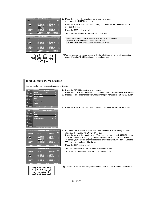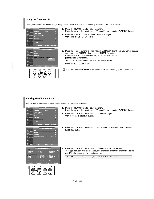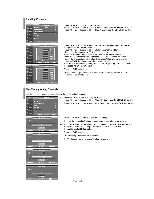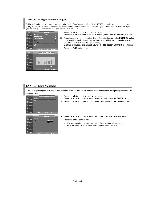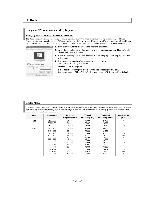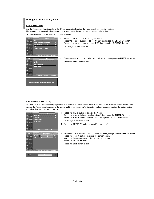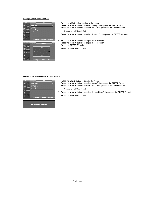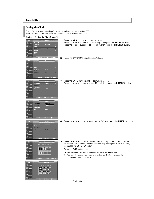Samsung LNS2641DX Owners Instructions - Page 40
Setting
 |
View all Samsung LNS2641DX manuals
Add to My Manuals
Save this manual to your list of manuals |
Page 40 highlights
Setting up the TV with your PC How to Auto Adjust Use the Auto Adjust function to have the TV set automatically adjust the video signals the monitor receives. The function also automatically fine-tunes the settings and adjusts the frequency values and positions. This function does not work in DVI-Digital mode. Tv Mon Menu hsespireney : Insdlinn Emit/ Off PC Function IRO !On 1. Press the MENU button to display the menu. Press the or v buttons to select "Setup", then press the ENTERS-, buttor. Press the or • buttons to select "PC", then press the ENTERS-, button. s Change to the PC mode first. IEFEnter coRotum PC iii Moos Imago Lock Pimition Auto Adjuistment Imago Resat 2. Press the or v buttons to select "Auto Adjustment", then press the ENTER button. Press the EXIT button to exit. Move &Enter OD Retum Auto Adjustment in progress. Plea. wait. Adjusting the Screen Quality The purpose of the picture quality adjustment is to remove or reduce picture noise. If the noise is not removed by fine tuning alone, then do the frequency adjustments to the utmost and fine tune again. After the noise has been reduced, re-adjust the picture so that it is aligned on the center of the screen. Tv PC bow , Image Lock Position Auto Adjustment Image Reset 1. Press the MENU button to display the menu. Press the or v' buttons to select "Setup", then press the ENTER 0 button. Press the or v' buttons to select "PC", then press the ENTER a button. x•• Change to the PC mode first. 2. Press the ENTERDI button to select "Image Lock". 0neve Genera OBRaturn floor*, 0 no 0 3. Press the or ' buttons to select "Coarse" or "Fine", then press the ENTERS button. Press the I or ► buttons to adjust the screen quality. Vertical stripes may appear or the picture may be blurry. Press the ENTER[ button. Press the EXIT button to exit. Coarse English-38