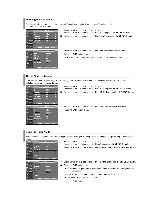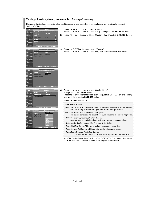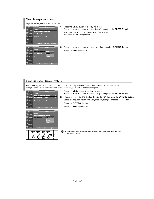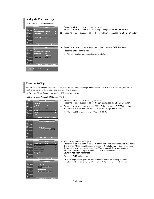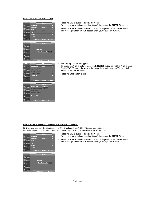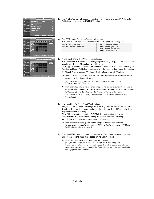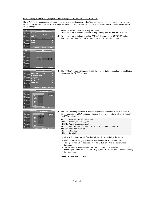Samsung LNS2641DX Owners Instructions - Page 48
Viewing, Closed, Captions, Screen, Messages, Digital
 |
View all Samsung LNS2641DX manuals
Add to My Manuals
Save this manual to your list of manuals |
Page 48 highlights
Viewing Closed Captions (On-Screen Text Messages) - Digital The Digital Captions function operates on digital channels. TV ion Neat • Setae Clone 1. Press the MENU button to display the menu. Press the or buttons to select " Setup" , then press the ENTER button. 2. Press the or buttons to select " Caption" , then press the ENTER C button. 3. Press the ENTERS , button to select " Caption" . Press the • or C- buttons to select " On" , then press the ENTER button. fralop *Nov. aEnter Return Caption Caption Mode Caption Options Caption On : Default 4. Press the or buttons to select " Caption Mode", then press the ENTERS , button. Press the - or buttons to select submenu (Default, Service1- Service6, CC1- CC4, or Text1-Text4) you want, then press the ENTERS button. :Move &Enter DIReturn Caption Servlool EBervbes ' *lien fillEnber ®Return V _ .....m a i Caption WPM on Rik IIIPU"Allir : On : Default ll 5. Press the • or buttons to select " Caption Options" , then press the ENTERS button. a a "Caption Options" are available only when "Servicel-ServiceF can be selected in °Caption Mode". f • Servicel -6 in digital caption mode may not be available depending on the broadcast. :Move &Enter ®Raton, rlgifion Options • liaise Mean se.-a I:fmenst Steil : Default Font Style : Default Foreground Color : Default Background Color : Default Foreground Opacity : Default Background opacity: Default Return to Default I- *Mince &Enter ®Return Mrs 5R5 01/10IWO wn 0 CI tAP110N Oar 6. Press the or buttons to select " Size" , then press the ENTERS , button. Press the or no buttons to select the desired Caption option, then press the ENTERS , button. Press the or no button to select the desired sub-menu options (see options below), then press ENTERS . Press the EXIT button to exit. )5,- The availability of captions depends on the program being broadcast. • "Default" means to follow the standard set by the broadcaster. • Size: This option consists of "Default", "Small", "Standard', and Large'. The default is"Standard". • Font Style: This option consists of "Default", "StyleO - Style 7". You can change the font you want. The default is "Style 0". • Foreground Color: This option consists of "Default", "White", 'Black", "Red", "Green", "Blue", 'Yellow", "Magenta", and 'Cyan". You can change the color of the letter. The default is "White". • Background Color: This option consists of "Default", "White", "Black", "Red", "Green", "Blue", "Yellow", "Magenta", and "Cyan". You can change the background color of the caption. The default is "Black". • Foreground Opacity: This option consists of "Default", "Transparent", "Translucent", 'Solid", and "Flashing". You can change the opacity of the letter. • Background Opacity: This option consists of "Default", "Transparent", 'Translucent", "Solid", and "Flashing". You can change the background opacity of the caption. • Return to Default: This option sets each of "Size", "Font Style", 'Foreground Color", "Bakcground color", "Foreground Opacity°, and "Background Opacity° to its default. Press the CAPTION button repeatedly to select 'On" or "Ofr. English-46