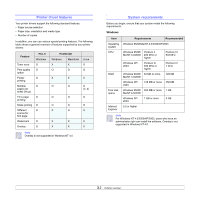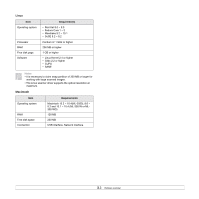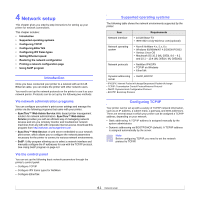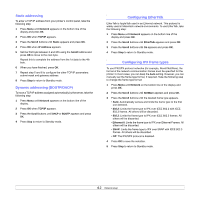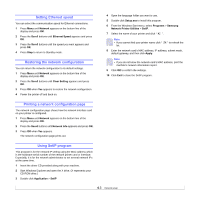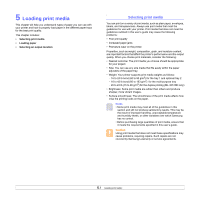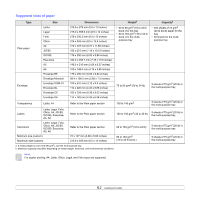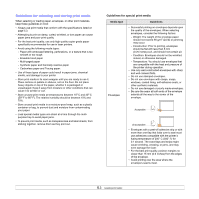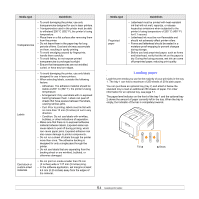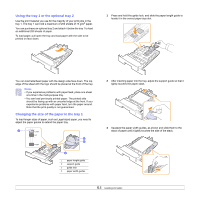Samsung ML 3051ND User Manual (ENGLISH) - Page 27
Setting Ethernet speed, Restoring the network configuration, Printing a network configuration - driver mac
 |
UPC - 635753625257
View all Samsung ML 3051ND manuals
Add to My Manuals
Save this manual to your list of manuals |
Page 27 highlights
Setting Ethernet speed You can select the communication speed for Ethernet connections. 1 Press Menu until Network appears on the bottom line of the display and press OK. 2 Press the Scroll buttons until Ethernet Speed appears and press OK. 3 Press the Scroll buttons until the speed you want appears and press OK. 4 Press Stop to return to Standby mode. Restoring the network configuration You can return the network configuration to its default settings. 1 Press Menu until Network appears on the bottom line of the display and press OK. 2 Press the Scroll buttons until Clear Setting appears and press OK. 3 Press OK when Yes appears to restore the network configuration. 4 Power the printer off and back on. 4 Open the language folder you want to use. 5 Double click Setup.exe to install this program. 6 From the Windows Start menu, select Programs > Samsung Network Printer Utilities > SetIP. 7 Select the name of your printer and click " ". Note • If you cannot find your printer name click " list. " to refresh the 8 Enter the network card's MAC address, IP address, subnet mask, default gateway, and then click Apply. Note • If you do not know the network card's MAC address, print the machine's network information report. 9 Click OK to confirm the settings. 10 Click Exit to close the SetIP program. Printing a network configuration page The network configuration page shows how the network interface card on your printer is configured. 1 Press Menu until Network appears on the bottom line of the display and press OK. 2 Press the Scroll buttons until Network Info appears and press OK. 3 Press OK when Yes appears. The network configuration page prints out. Using SetIP program This program is for the network IP setting using the MAC address which is the hardware serial number of the network printer card or interface. Especially, it is for the network administrator to set several network IPs at the same time. 1 Insert the driver CD provided along with your machine. 2 Start Windows Explorer and open the X drive. (X represents your CD-ROM drive.) 3 Double click Application > SetIP 4.3