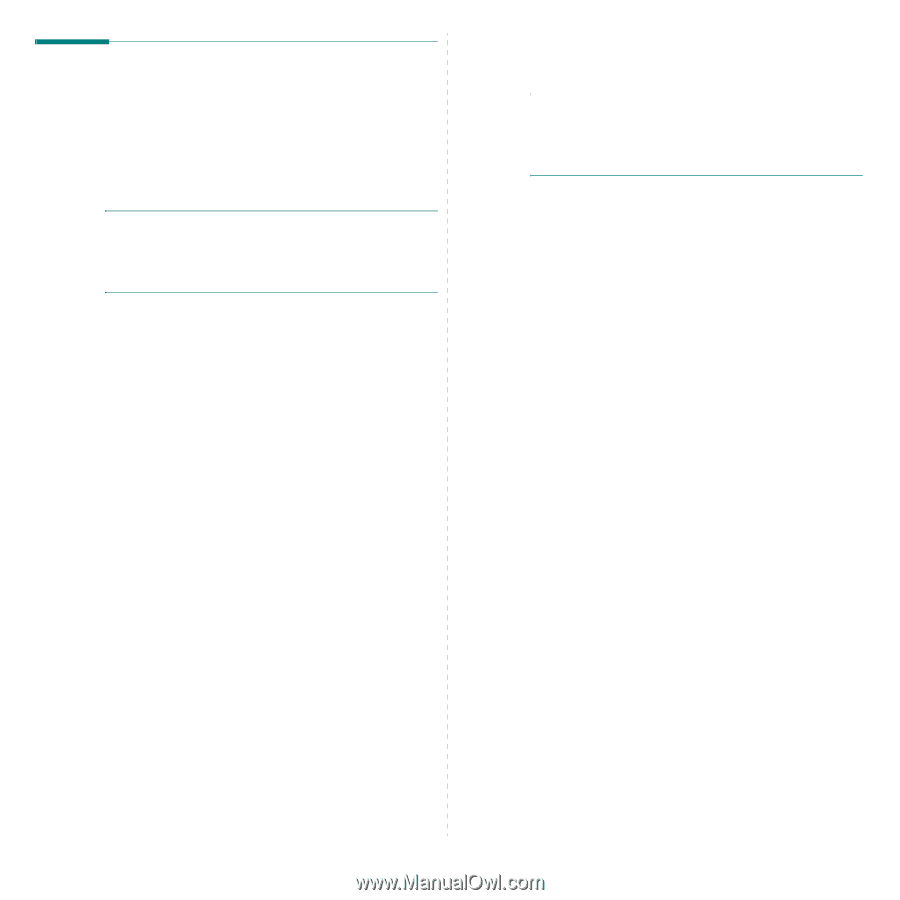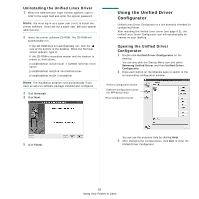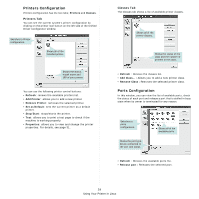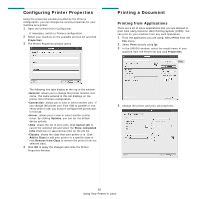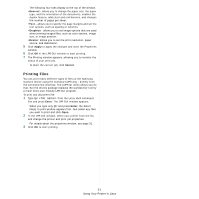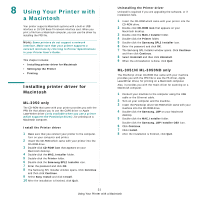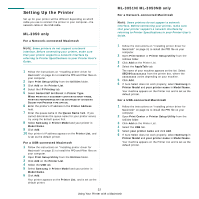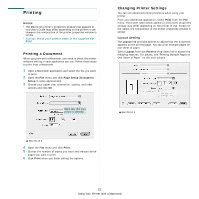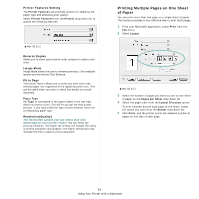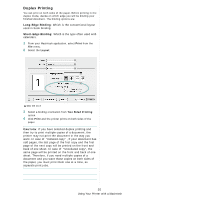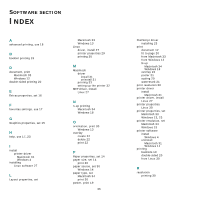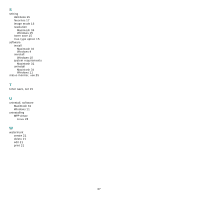Samsung ML 3051ND User Manual (ENGLISH) - Page 96
Setting Up the Printer, ML-3050 only, ML-3051N/ML-3050ND only
 |
UPC - 635753625257
View all Samsung ML 3051ND manuals
Add to My Manuals
Save this manual to your list of manuals |
Page 96 highlights
Setting Up the Printer Set up for your printer will be different depending on which cable you use to connect the printer to your computer-the network cable or the USB cable. ML-3050 only For a Network-connected Macintosh NOTE: Some printers do not support a network interface. Before connecting your printer, make sure that your printer supports a network interface by referring to Printer Specifications in your Printer User's Guide. 1 Follow the instructions on "Installing printer driver for Macintosh" on page 31 to install the PPD and Filter files on your computer. 2 Open Print Setup Utility from the Utilities folder. 3 Click Add on the Printer List. 4 Select the IP Printing tab. 5 Select Socket/HP Jet Direct in Printer Type. WHEN PRINTING A DOCUMENT CONTAINING MANY PAGES, PRINTING PERFORMANCE MAY BE ENHANCED BY CHOOSING SOCKET FOR PRINTER TYPE OPTION. 6 Enter the printer's IP address in the Printer Address field. 7 Enter the queue name in the Queue Name field. If you cannot determine the queue name for your printer server, try using the default queue first. 8 Select Samsung in Printer Model and your printer in Model Name. 9 Click Add. 10 Your printer's IP address appears on the Printer List, and is set as the default printer. For a USB-connected Macintosh 1 Follow the instructions on "Installing printer driver for Macintosh" on page 31 to install the PPD and Filter files on your computer. 2 Open Print Setup Utility from the Utilities folder. 3 Click Add on the Printer List. 4 Select the USB tab. 5 Select Samsung in Printer Model and your printer in Model Name. 6 Click Add. Your printer appears on the Printer List, and is set as the default printer. ML-3051N/ML-3050ND only For a Network-connected Macintosh NOTE: Some printers do not support a network interface. Before connecting your printer, make sure that your printer supports a network interface by referring to Printer Specifications in your Printer User's Guide. 1 Follow the instructions on "Installing printer driver for Macintosh" on page 31 to install the PPD file on your computer. 2 Open Print Center or Printer Setup Utility from the Utilities folder. 3 Click Add on the Printer List. 4 Select the AppleTalk tab. The name of your machine appears on the list. Select SEC000xxxxxxxxx from the printer box, where the xxxxxxxxx varies depending on your machine. 5 Click Add. 6 If Auto Select does not work properly, select Samsung in Printer Model and your printer name in Model Name. Your machine appears on the Printer List and is set as the default printer. For a USB-connected Macintosh 1 Follow the instructions on "Installing printer driver for Macintosh" on page 31 to install the PPD file on your computer. 2 Open Print Center or Printer Setup Utility from the Utilities folder. 3 Click Add on the Printer List. 4 Select the USB tab. 5 Select your printer name and click Add. 6 If Auto Select does not work properly, select Samsung in Printer Model and your printer name in Model Name. Your machine appears on the Printer List and is set as the default printer. 32 Using Your Printer with a Macintosh